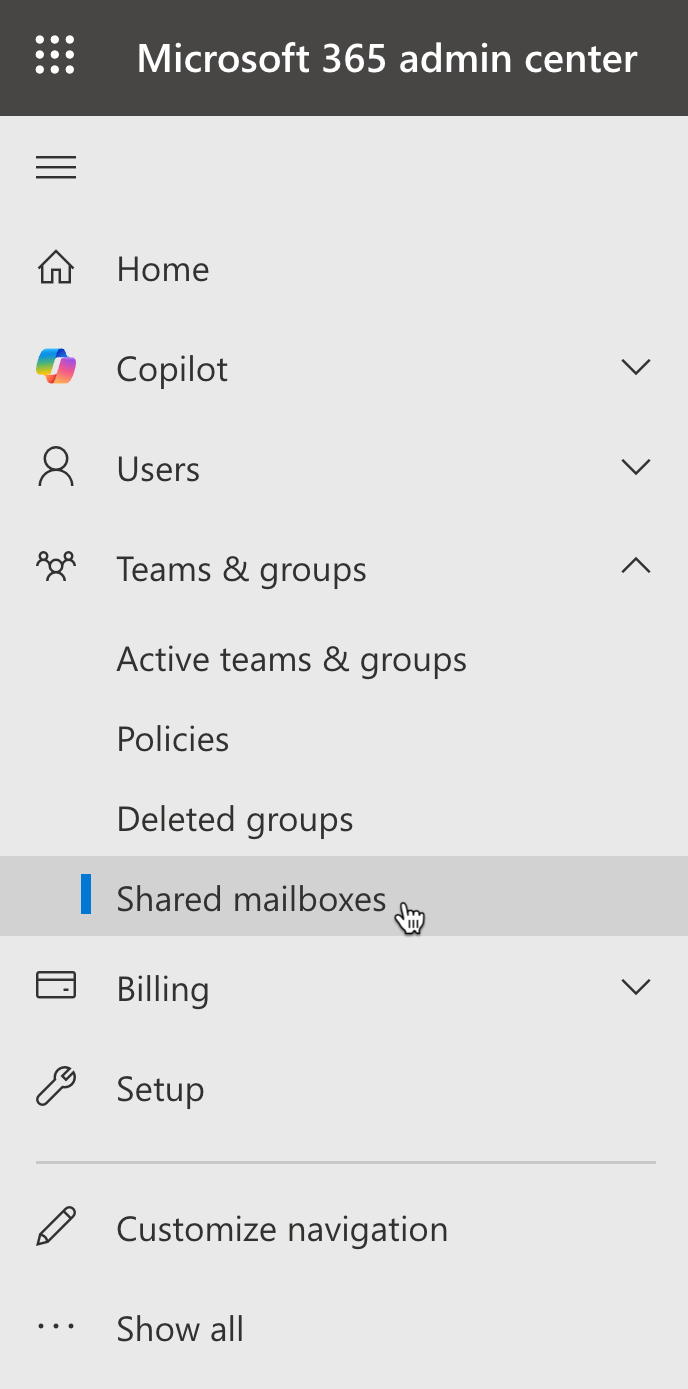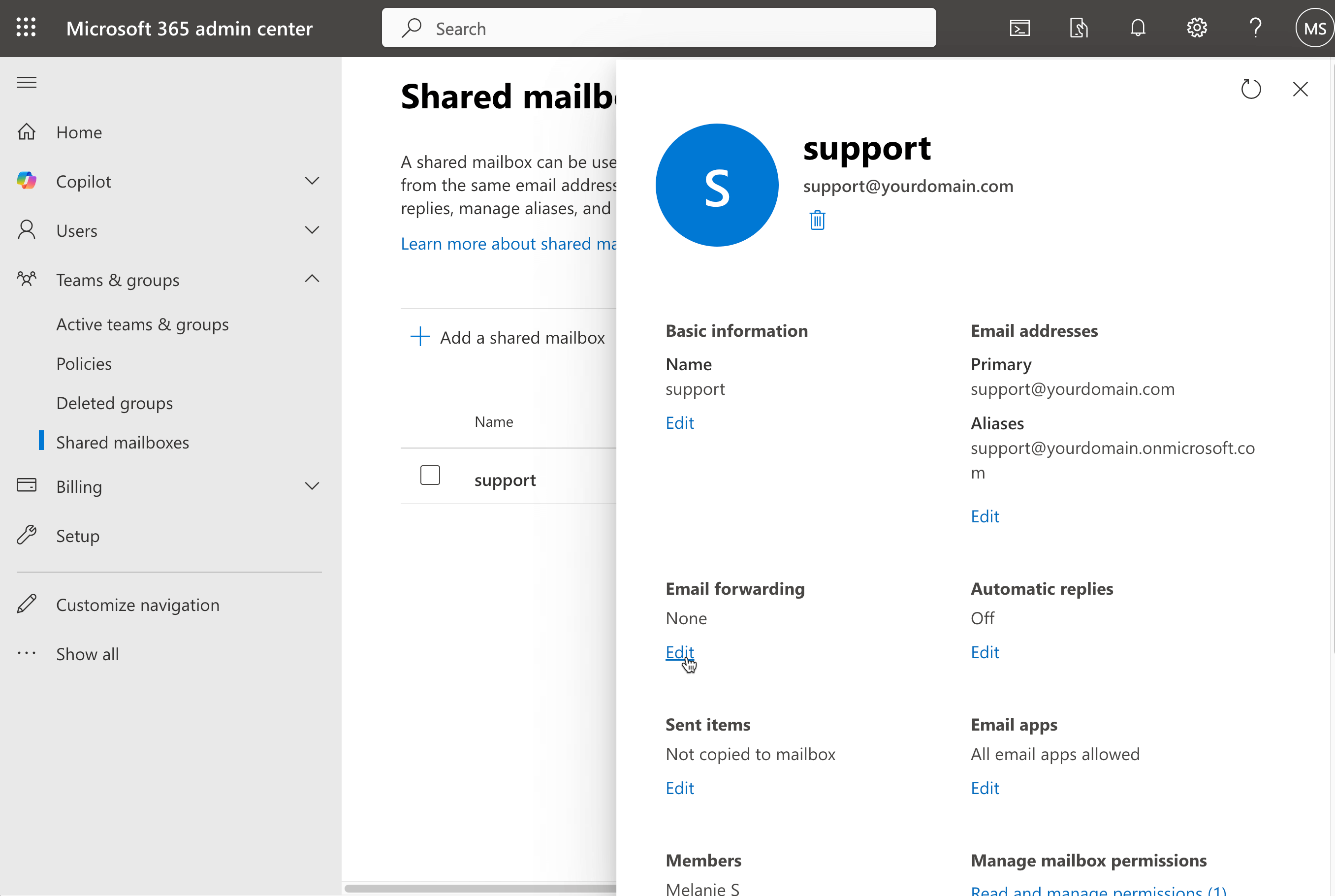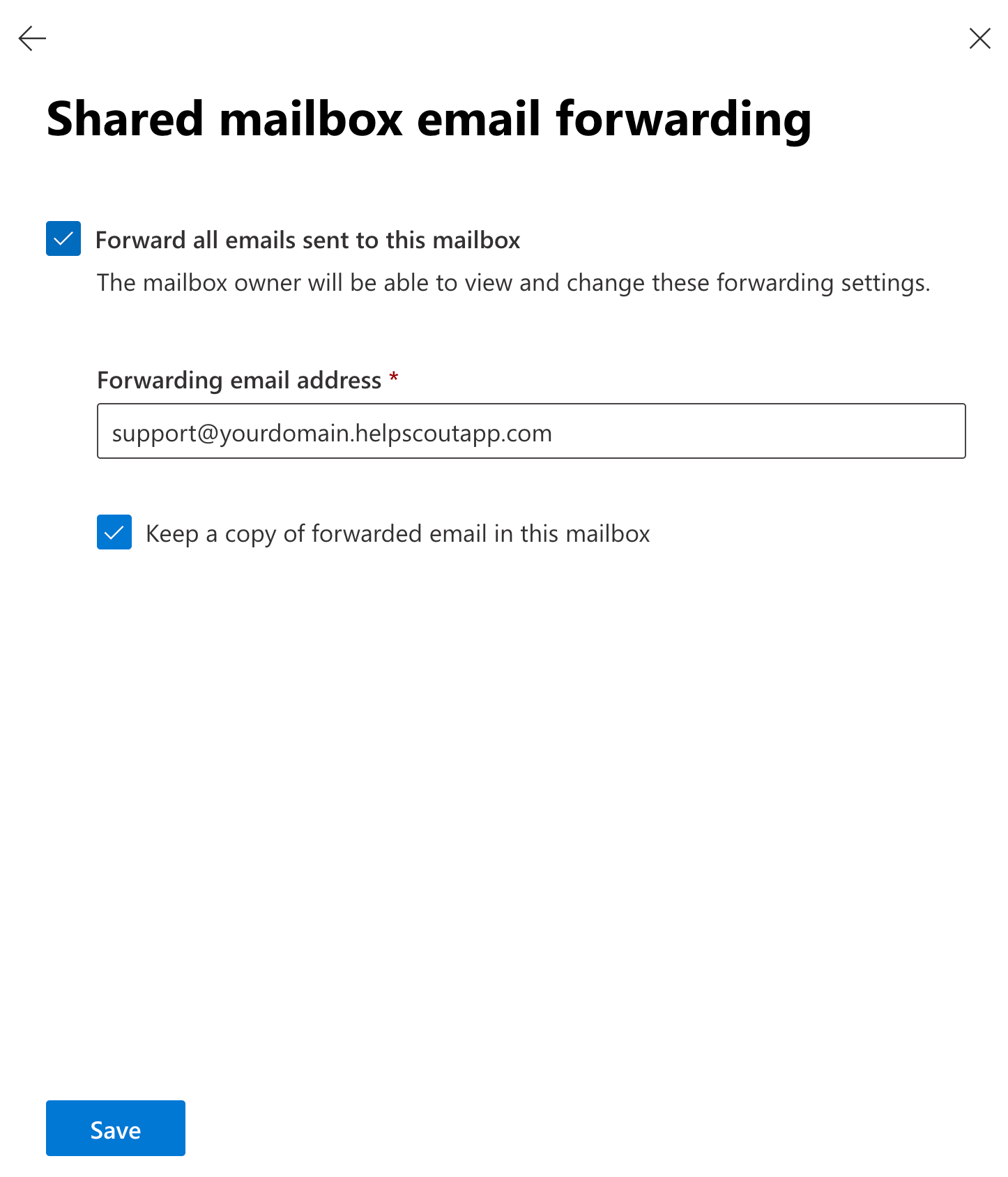Auto-Forward From a Microsoft 365 Shared Mailbox
This guide applies to Microsoft 365 shared mailboxes — that is, mailboxes created without a full user license and therefore without direct login credentials. Only a Microsoft 365 administrator can manage these mailboxes.
You must have Microsoft 365 administrator privileges to access shared mailbox settings and follow this guide.
If you want to forward from a standard Microsoft 365 mailbox instead, see Forward From Microsoft 365 Outlook on the Web.
You must be a Microsoft 365 administrator to access the shared mailbox settings in Microsoft 365 and follow this guide.
Before You Start
You'll need a couple of things before you get started:
Ready? Let's go!
Log in as the Microsoft 365 administrator at the Microsoft 365 admin center and navigate to Teams & groups > Shared mailboxes. This direct link may work if you are already logged in: https://admin.microsoft.com/Adminportal/Home#/SharedMailbox
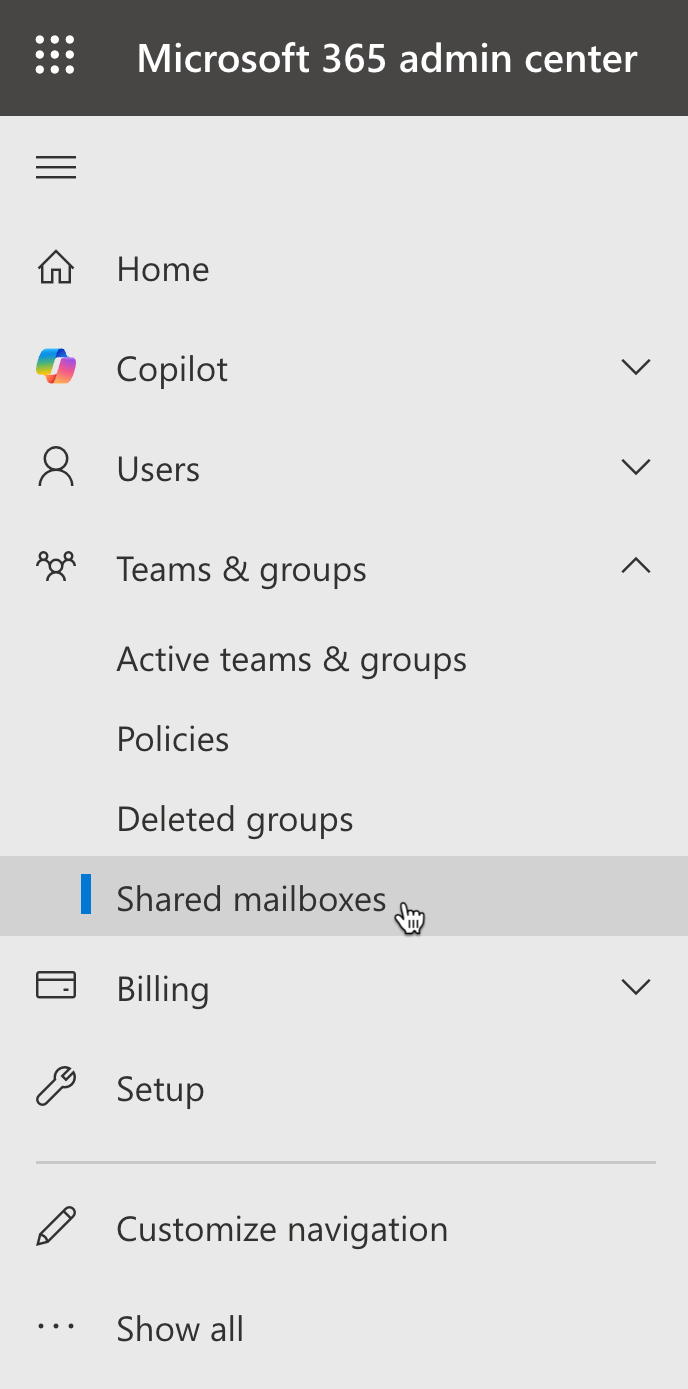
Find your shared mailbox in the list and click on it. In the side modal that opens, find the section titled Email forwarding and click Edit in that section.
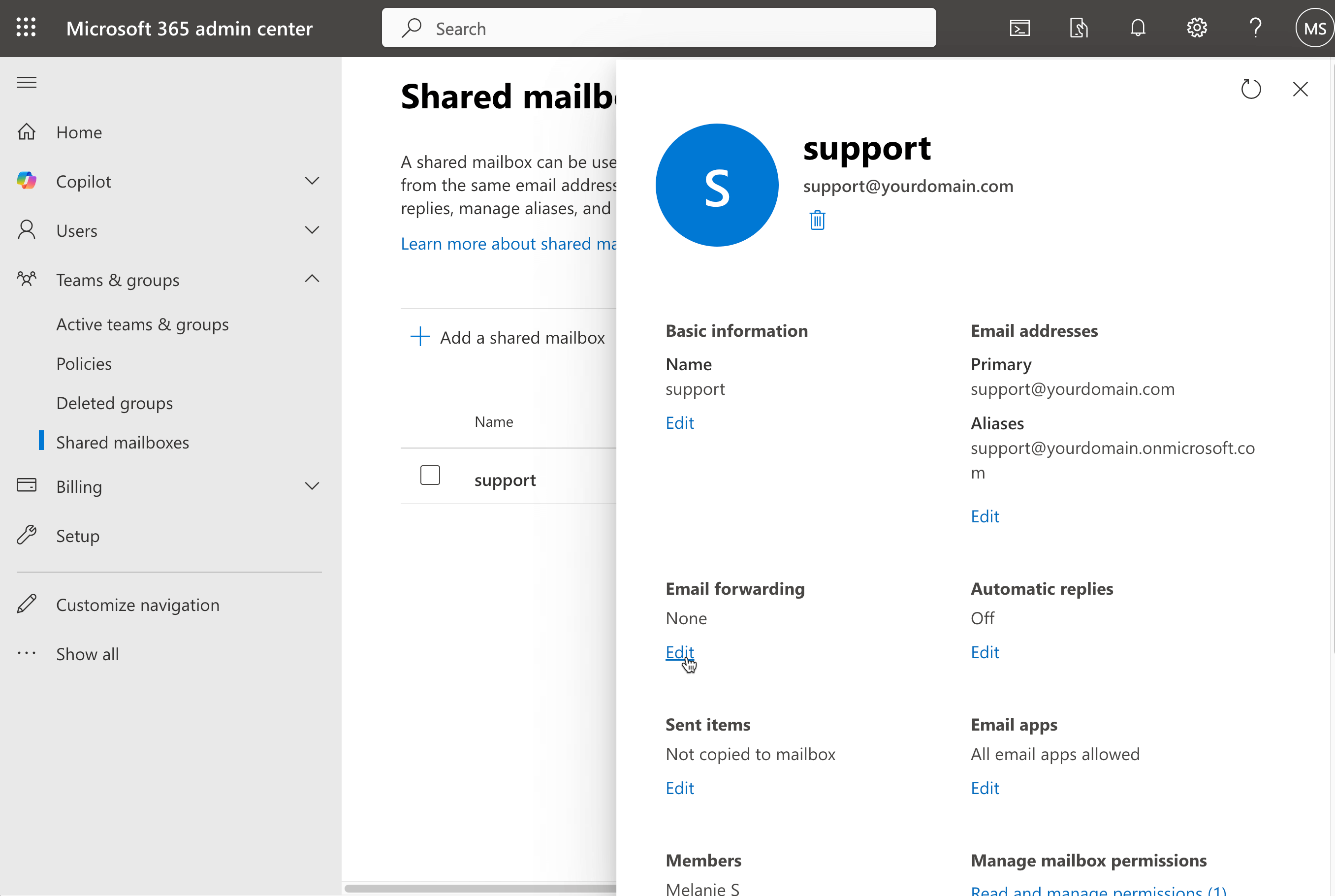
Check the box next to Forward all emails sent to this mailbox. Paste in your Help Scout Inbox address. Choose Keep a copy of forwarded email in this mailbox if you want to store a backup at 365 as well. Click Save at the bottom to save the changes.
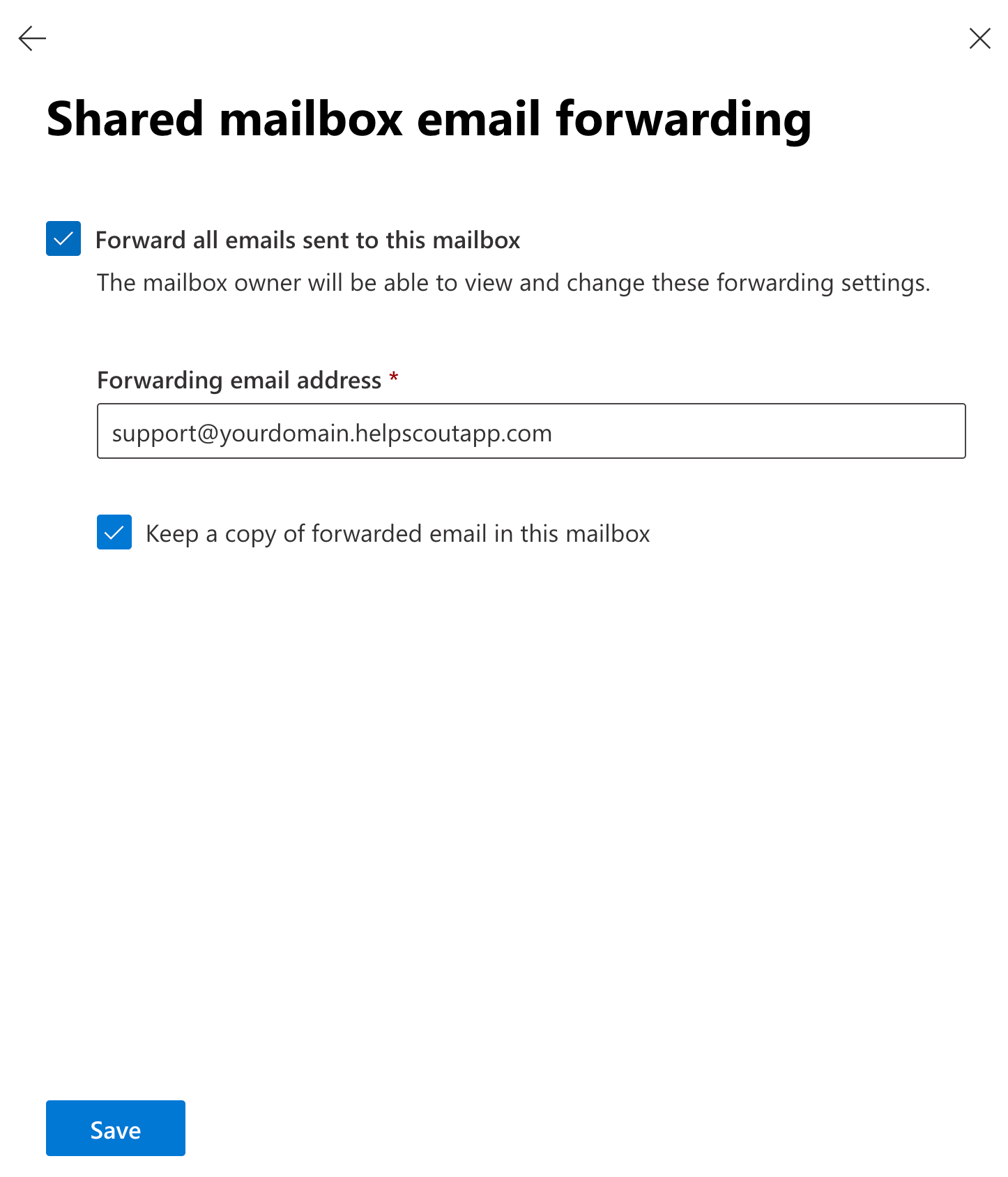
- 🚨 IMPORTANT: Now head to Enable External Forwarding in Microsoft 365 and follow that guide to allow automatic forwarding through the spam protection rules at Microsoft. Make sure to follow the directions for Enable Automatic External Forwarding for Individual Mailboxes if you only want to allow automatic forwarding for this specific mailbox.