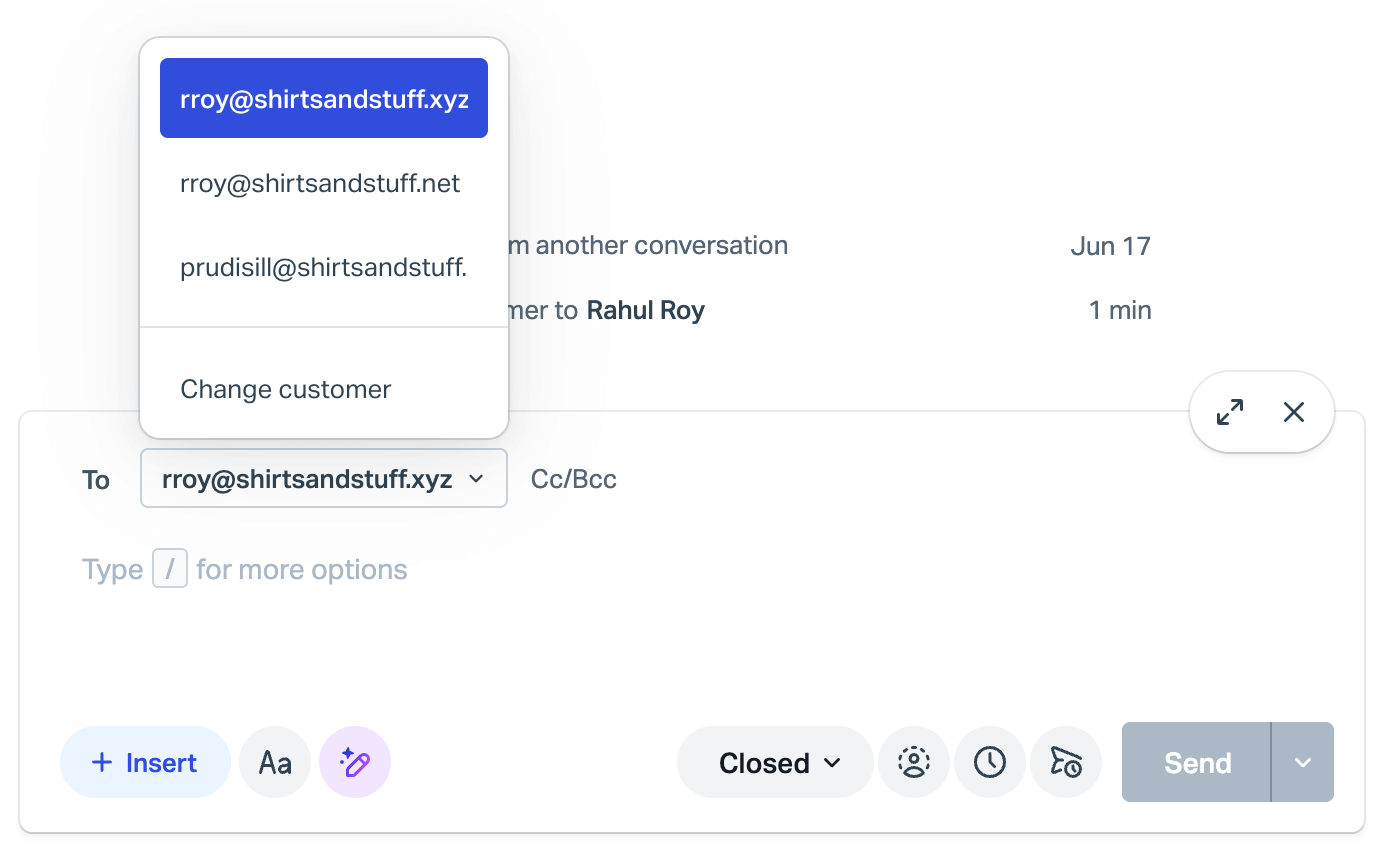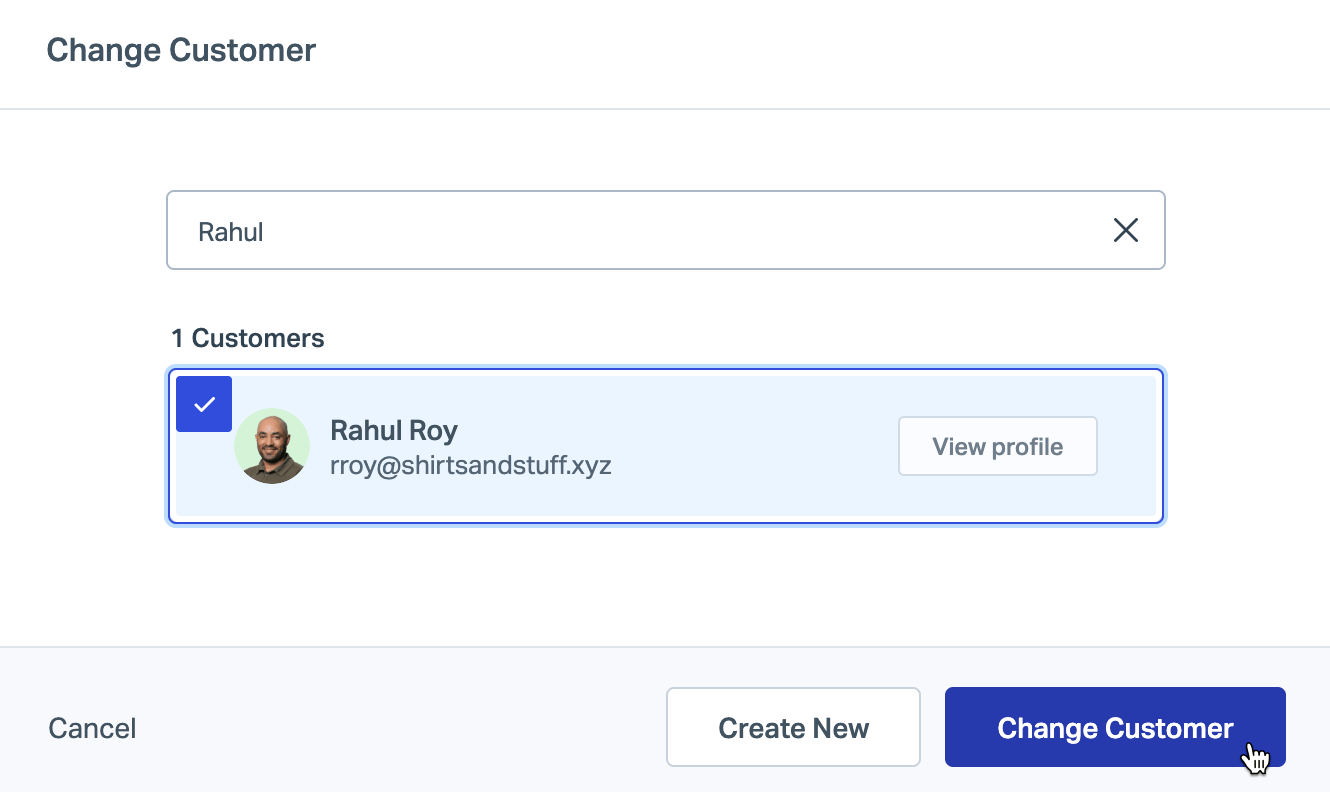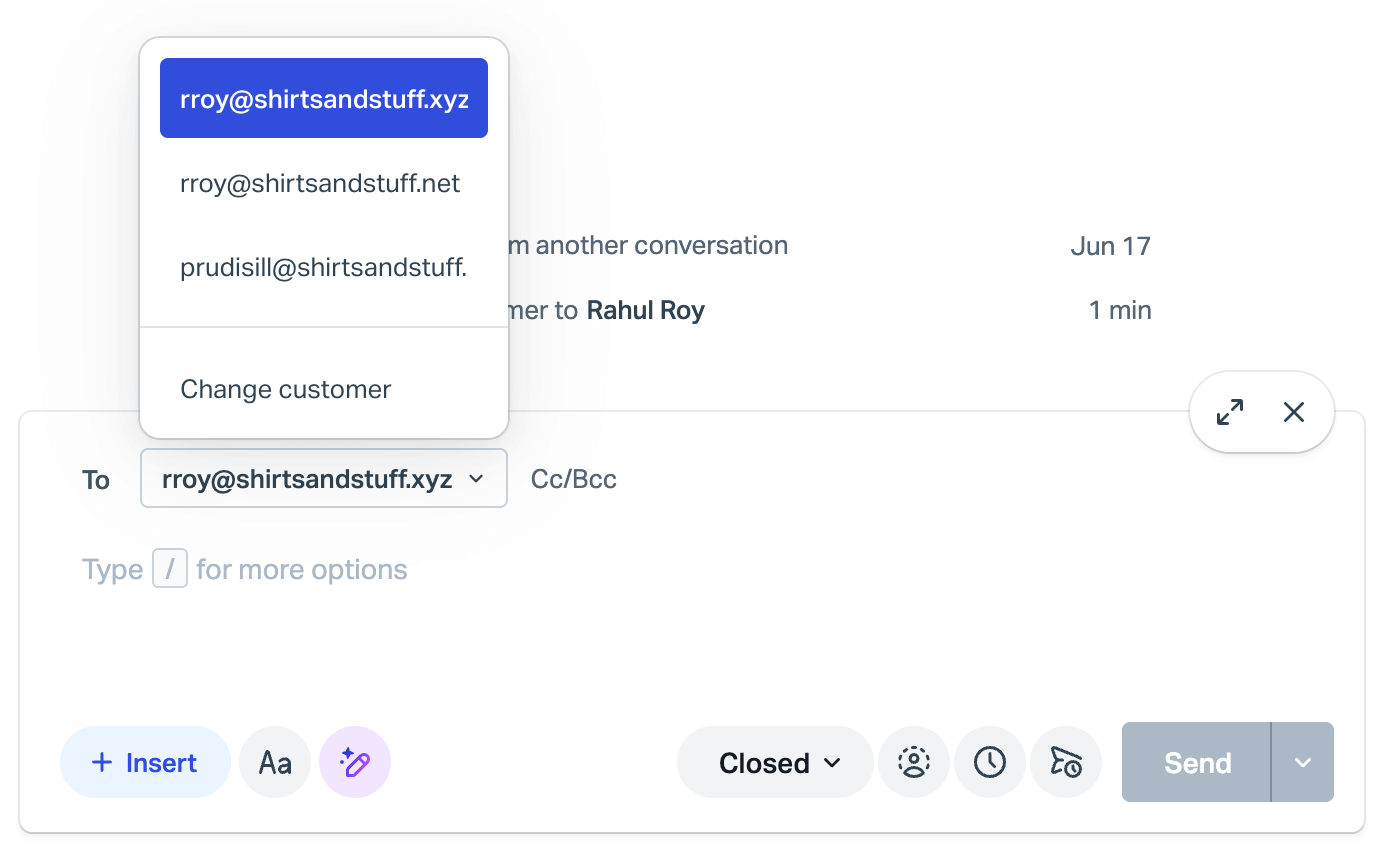Change the Customer on a Conversation
This is probably not something you'll find yourself doing often, but from time to time you'll need to change a customer on a conversation, allowing you to direct your replies to someone other than the original sender, or to resend a bounced email to a correct address.
This article is all about how to change a customer on a conversation.
In this article
When to Change a Customer
- Contact form submissions incorrectly set your no-reply email address as the primary customer address. (See Send Contact Form Submissions to an Inbox for more information.)
- Forwarded conversations sent from non-Help Scout Users need to be readdressed.
- Ownership of a large group conversation needs to be reassigned to another customer.
- Your email to a customer bounced because of a bad email address. (See Troubleshooting Conversations in Needs Attention and Bounces for more help there.)
- Any situation where you believe the conversation should be directed to a different email address.
Change Customer vs. Profile Updates
If you ever come across a conversation that you think should belong to someone else, or you simply need to direct your reply to a person who isn't involved with the original conversation, use Change Customer under 3 dot options menu in the customer portion of the right sidebar to change the conversation to belong to that other recipient.
If you edit the customer profile that is already attached, rather than changing the customer to a different customer, it will re-associate all previous conversations from one customer to another which is not what you want!
Change the Customer
- Click the 3 dot options menu in the top right corner of the customer profile in the sidebar of your conversation, then click Change Customer.

Search for the customer that you want to attach to the conversation. Select a customer profile and confirm the change.
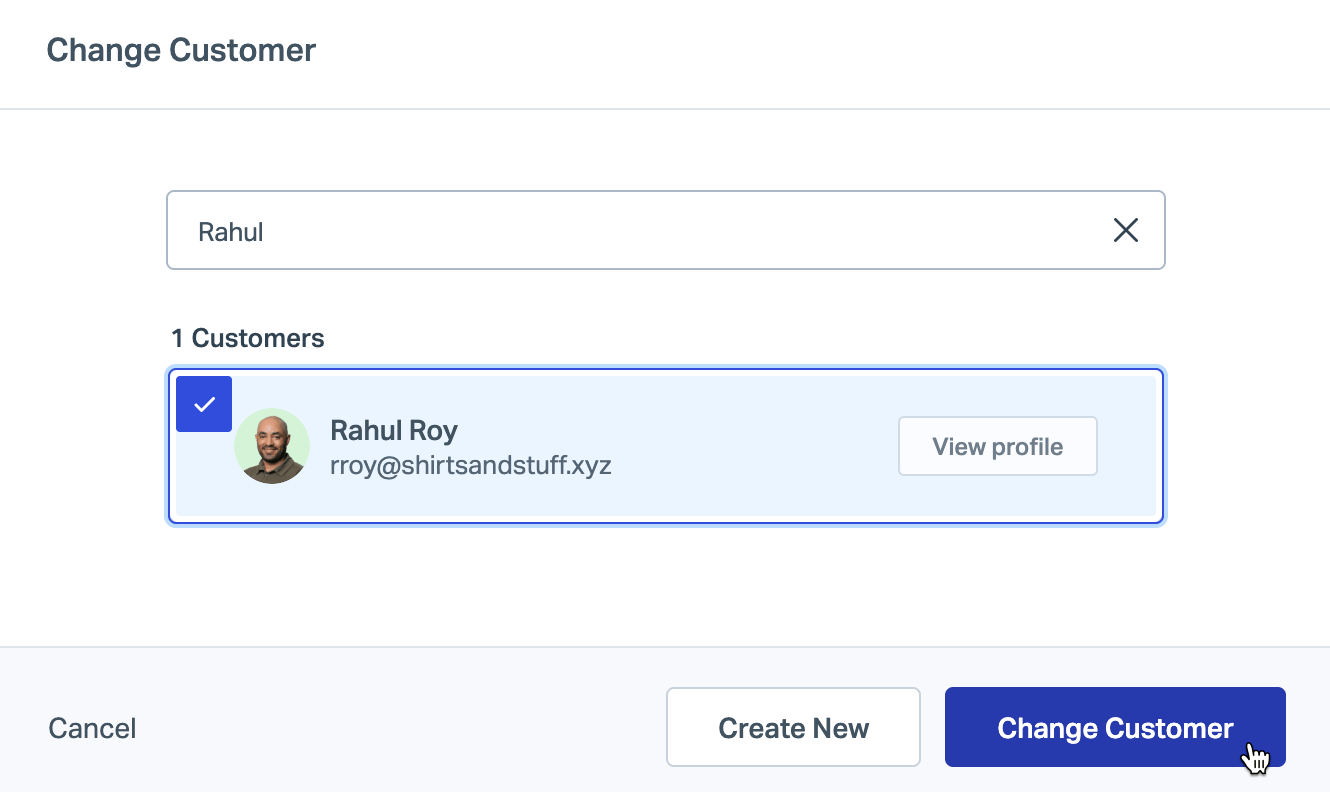
If the customer does not already exist, you can choose Create New and create a new customer from this screen.
The sidebar will update with the customer profile for the customer you select. Replying will automatically reply to the new customer, unless otherwise specified via the To: dropdown menu visible when the reply editor is open.