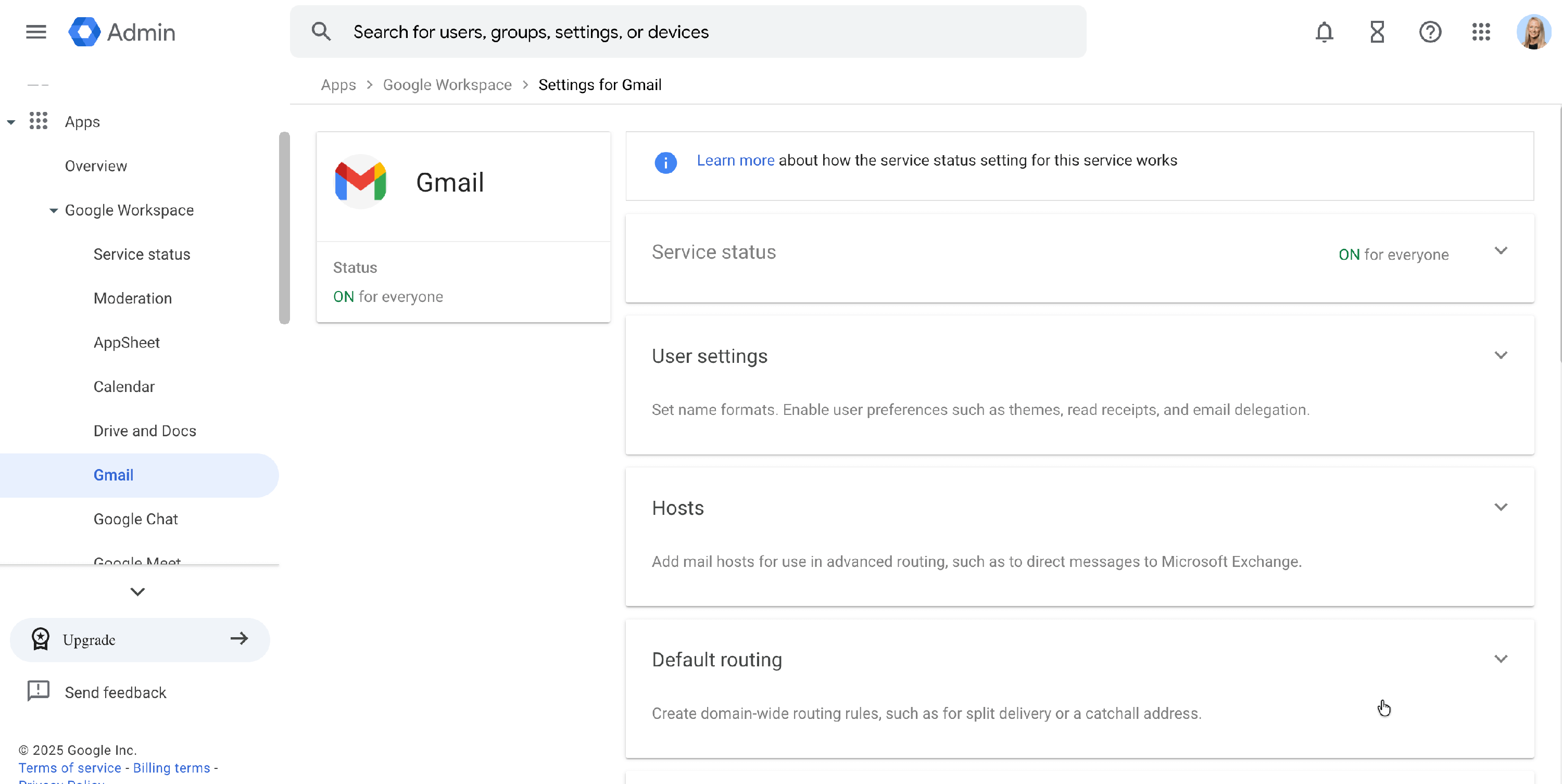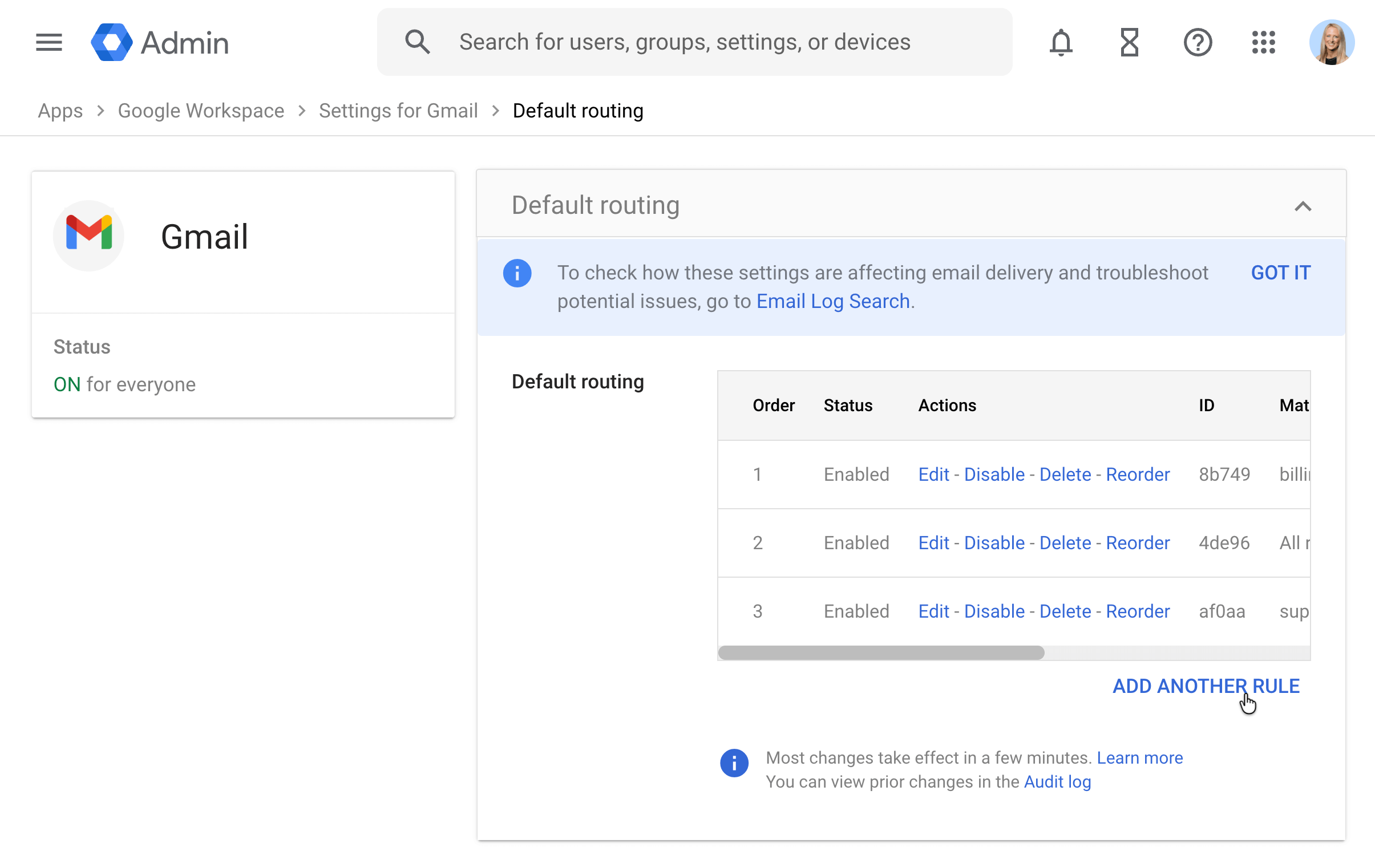Auto-forward From Google Workspace Using Routing
Using routing at Google Workspace allows you to redirect an email address to Help Scout without going to a Gmail inbox first. This eliminates the need for an additional user at Google Workspace for that address.
There are some trade-offs with this option:
- Google will not save a copy of the email in Gmail.
- There is no option for conditional forwarding — all emails sent to the address will be forwarded on.
- You will only be able to send emails using Help Scout servers.
If you want to keep a copy of your email at Gmail, want to only forward certain emails, or want to use Google servers to send from Help Scout, you'll want to set up traditional forwarding instead.
Note: Google Workspace's log search tool allows you to reference routed emails for up to 30 days if you find you need to trace anything!
Before You Start
You will need the following to get moving:
Ready? Let's Go!
Log in as the Google Workspace administrator at https://admin.google.com/ac/apps/gmail/defaultrouting
Alternatively, you can log in to the Google Admin Panel, then click on Apps. Choose Google Workspace > Gmail > Default routing.
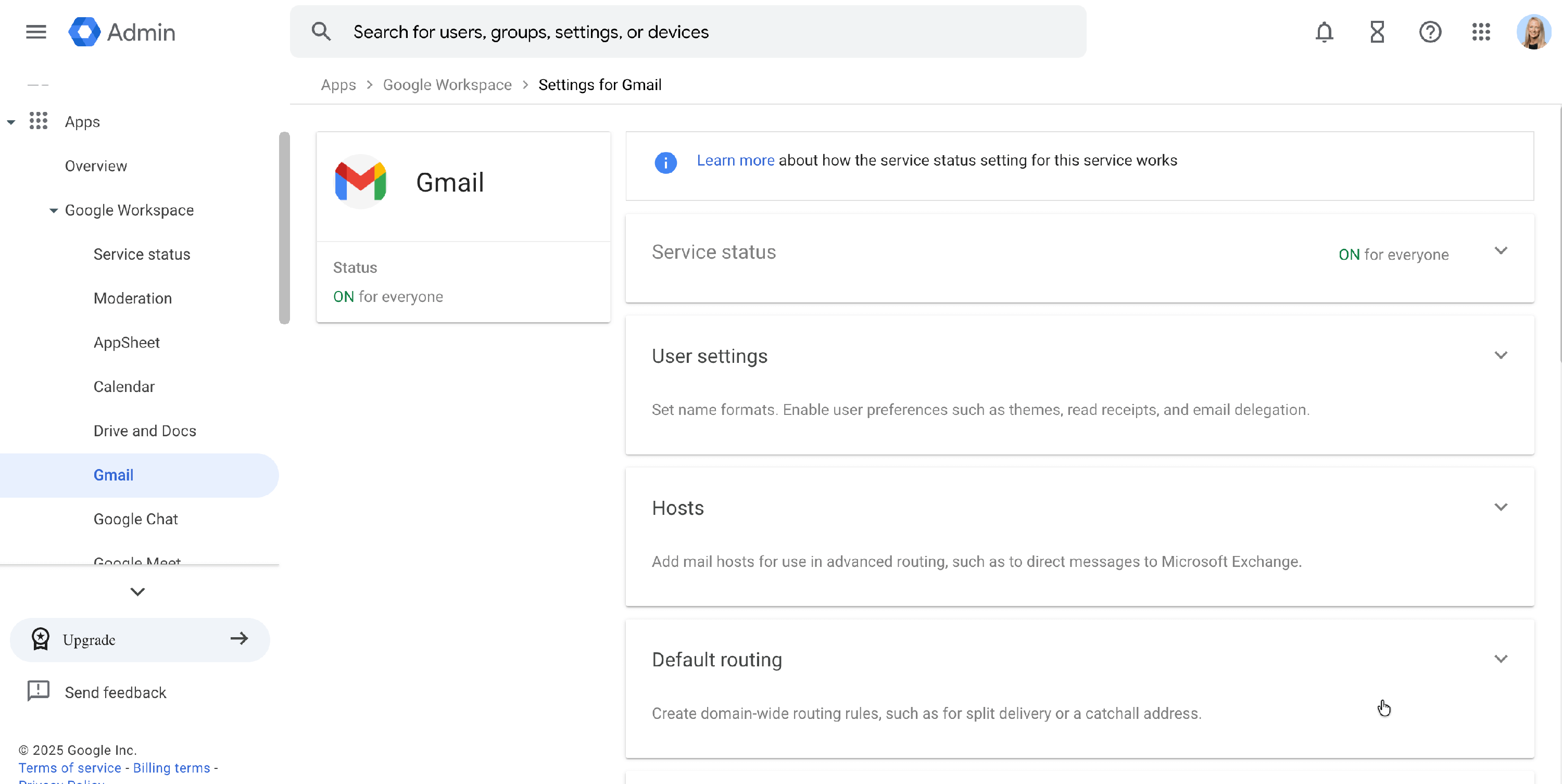
Click ADD ANOTHER RULE.
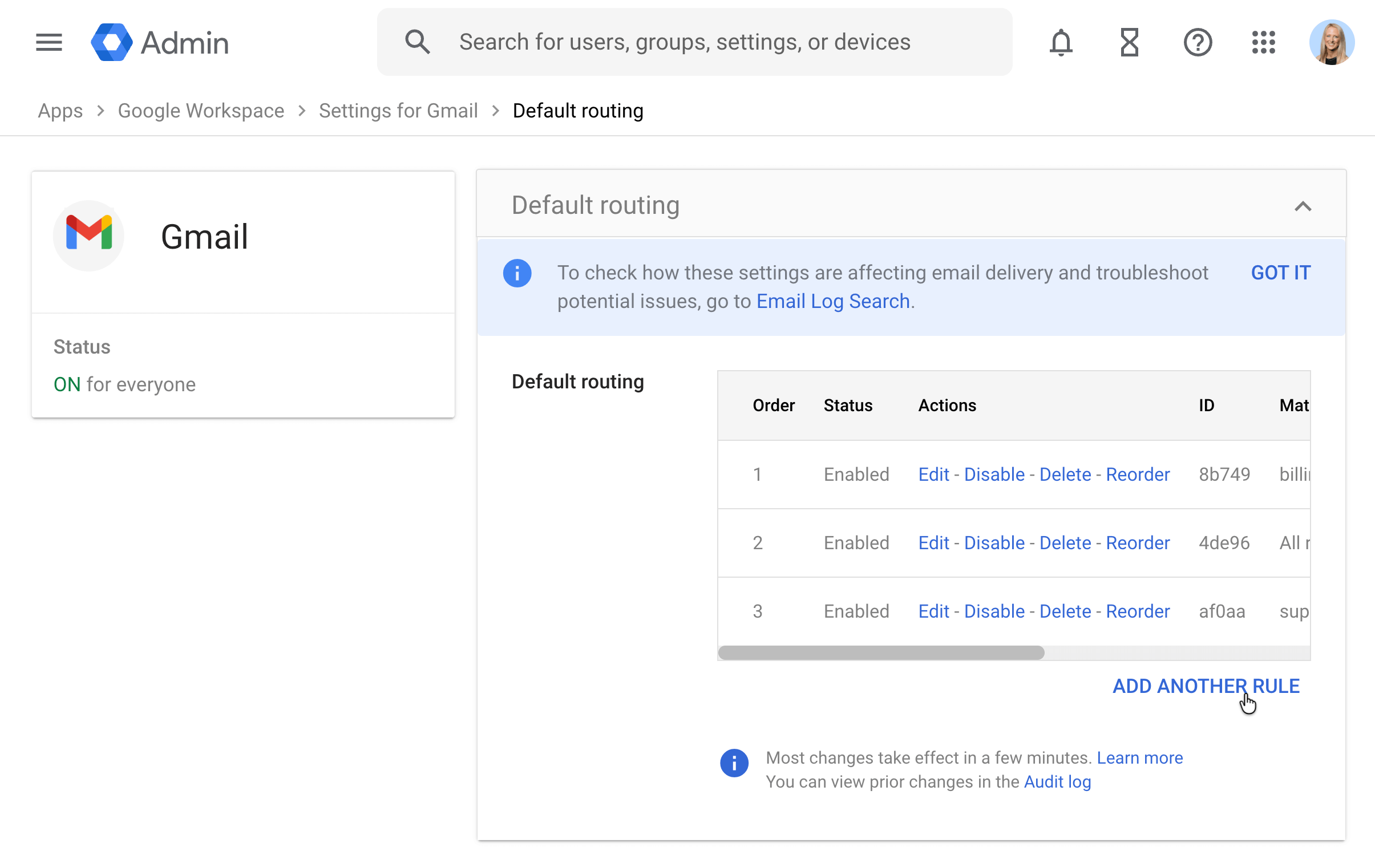
All of the following actions are on the same screen.
- Under 1. Specify envelope recipients to match, select Single Recipient, then type the email address you're redirecting to Help Scout into the Email address: field.
- Under 2. If the envelope matches the above, do the following, select the option to Modify Message, and scroll down to the Envelope recipient header. Check the Change Envelope Recipient box. In the Replace Recipient option, enter the Help Scout Inbox address.
- Optional: We recommend checking Bypass spam filter for this message under the Spam header. Otherwise, Google may block messages it flags as spam, causing legitimate email to never reach your Help Scout inbox without warning. Help Scout’s own spam filter will still apply once messages arrive. See Manage Spam and Unwanted Email for details.
- Under 3. Options check the Perform this action on non-recognized and recognized addresses option and select Save.
- Under 1. Specify envelope recipients to match, select Single Recipient, then type the email address you're redirecting to Help Scout into the Email address: field.
🚨 Next steps: Set up DKIM to allow Help Scout servers to send email on your behalf. This step is important to help with email deliverability, so don't skip it!