AI Resolutions Pricing
AI Answers helps your customers get accurate answers fast by combining all your knowledge sources into one AI-powered experience. It’s available in all Help Scout plans, with a free 3-month trial so you can train the AI on your content and fine-tune it to your customers’ needs.
After your trial, if you're on any paid plan, you’ll be charged for each AI resolution — when the AI is able to successfully answer a customer’s question without your team’s help. This article explains how that billing works.
Find more help about working with AI Answers here: Get Started With AI Answers
AI Resolutions Defined
A resolution is a single AI chat session that is resolved without help from a human.
When We Charge for a Resolution
You’re only charged for a resolution when:
- AI Answers provides a response to the customer’s question.
- The customer doesn’t ask for additional help after the last AI response.
You’ll only be charged once per session, even if AI Answers replies to multiple questions during that session.
We will not charge you for a resolution when:
- AI Answers greets the customer or asks a follow-up question but doesn’t give a full answer.
- The customer requests more help.
You can review the AI conversations that are billable in the AI Answers reports. Head to Manage > Beacons > [Choose your Beacon with AI Answers] then choose the Sessions tab. Click the Resolutions drop down and choose Contact helped to view all of the sessions that were resolved by AI Answers.
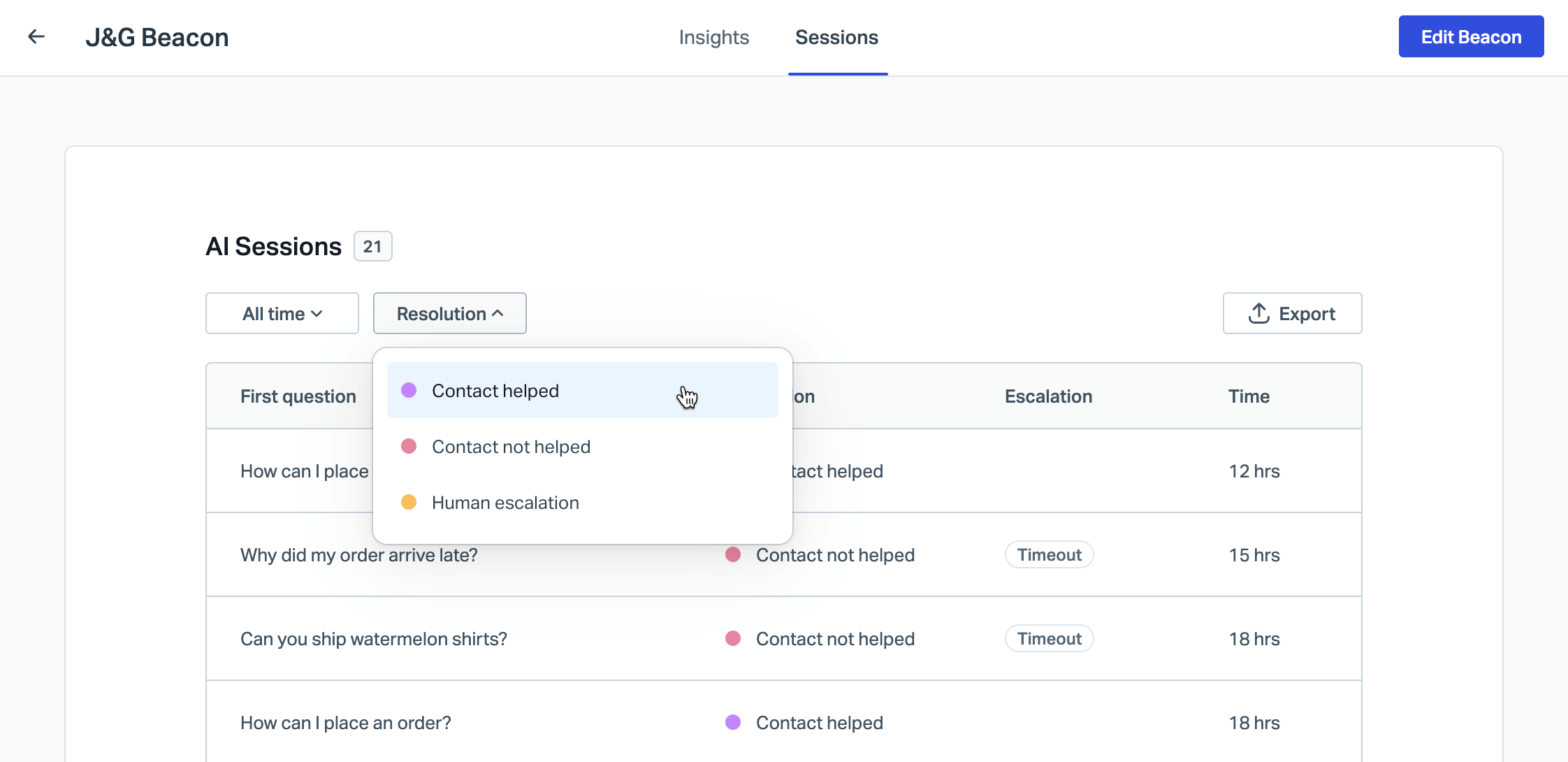
Read more about reviewing these conversations here: Manage AI Answers: Review Conversations
How Resolutions are Billed
You will be billed $0.75 per resolution each month.
Charges for AI Resolutions are billed in arrears, meaning any charges you incur in a month will be billed on your next billing date. This is different from most other Help Scout service charges, where we bill in advance.
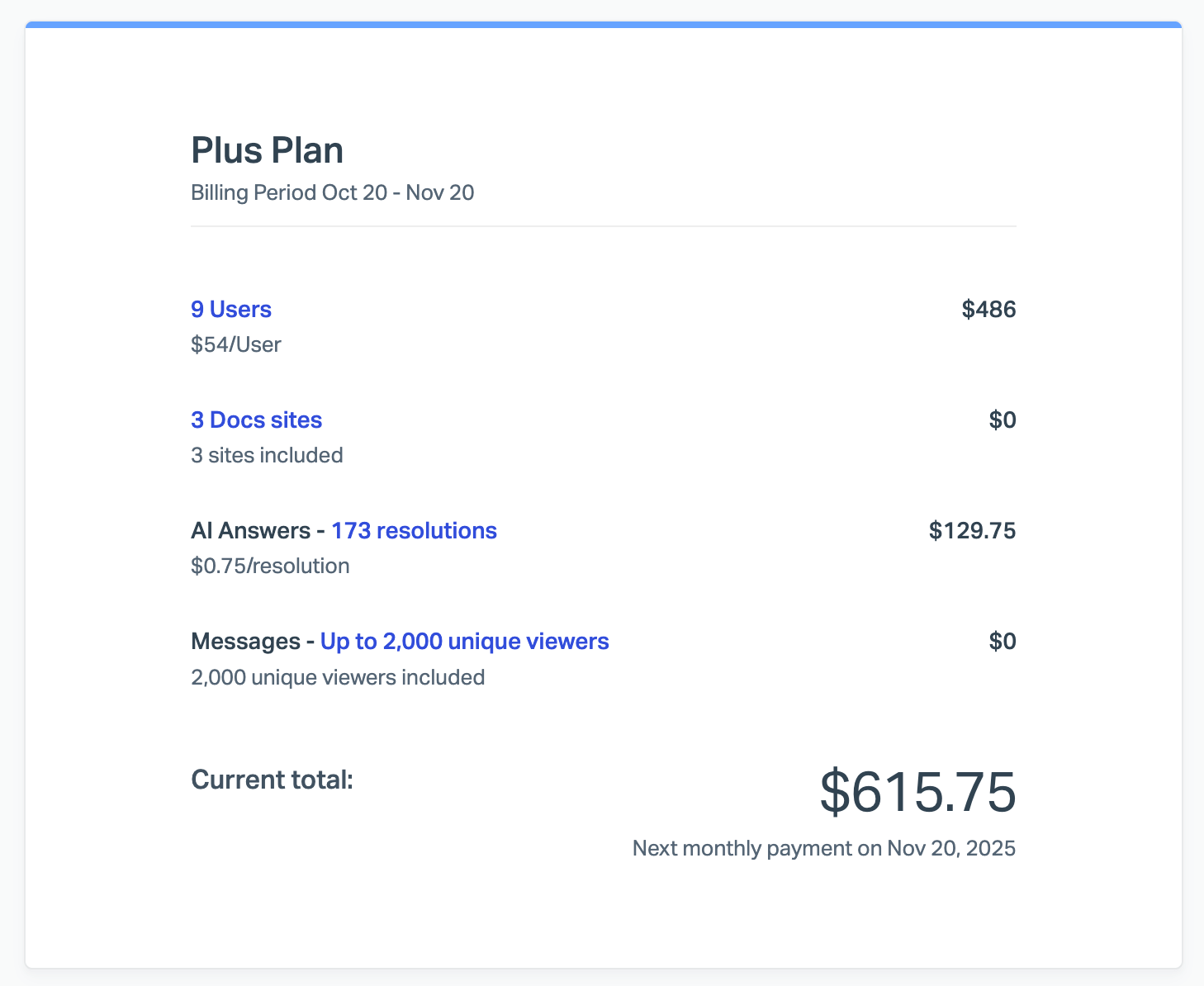
Monthly billing plan
The charges for the current usage each month will show as a line item on your bill for the following month's service. For example, if your billing date is on the 22nd, on November 22nd you would be billed for AI Resolutions from October 22nd to November 22nd, along with your plan charges for other Help Scout services for November 22nd to December 22nd.
Annual billing plan
The charges for the current usage each month will show as a line item on your bill for the following month's service, and the payment for those charges will be deducted from the credit on your account for your annual pre-payment along with your other charges. This means that your annual credit will be used up faster than a year.
Managing Your AI Spending
Set a monthly spending limit
You control your AI Answers usage by setting a monthly spending limit. Choose to base the limit on either a dollar amount or the number of AI resolutions. Both options are available in the AI Answers management dashboard, and your usage is tracked in real time.
Administrators and Account Owners can view and update this limit.
Click your avatar or initials in the top right corner of the top navigation bar, click Your Plan, then find the AI Answers line in your upcoming billing and click the linked number of resolutions you see there to reach the settings for spending.

Or just head to https://secure.helpscout.net/members/ai-answers-billing/ when logged in as an Account Owner or Administrator.
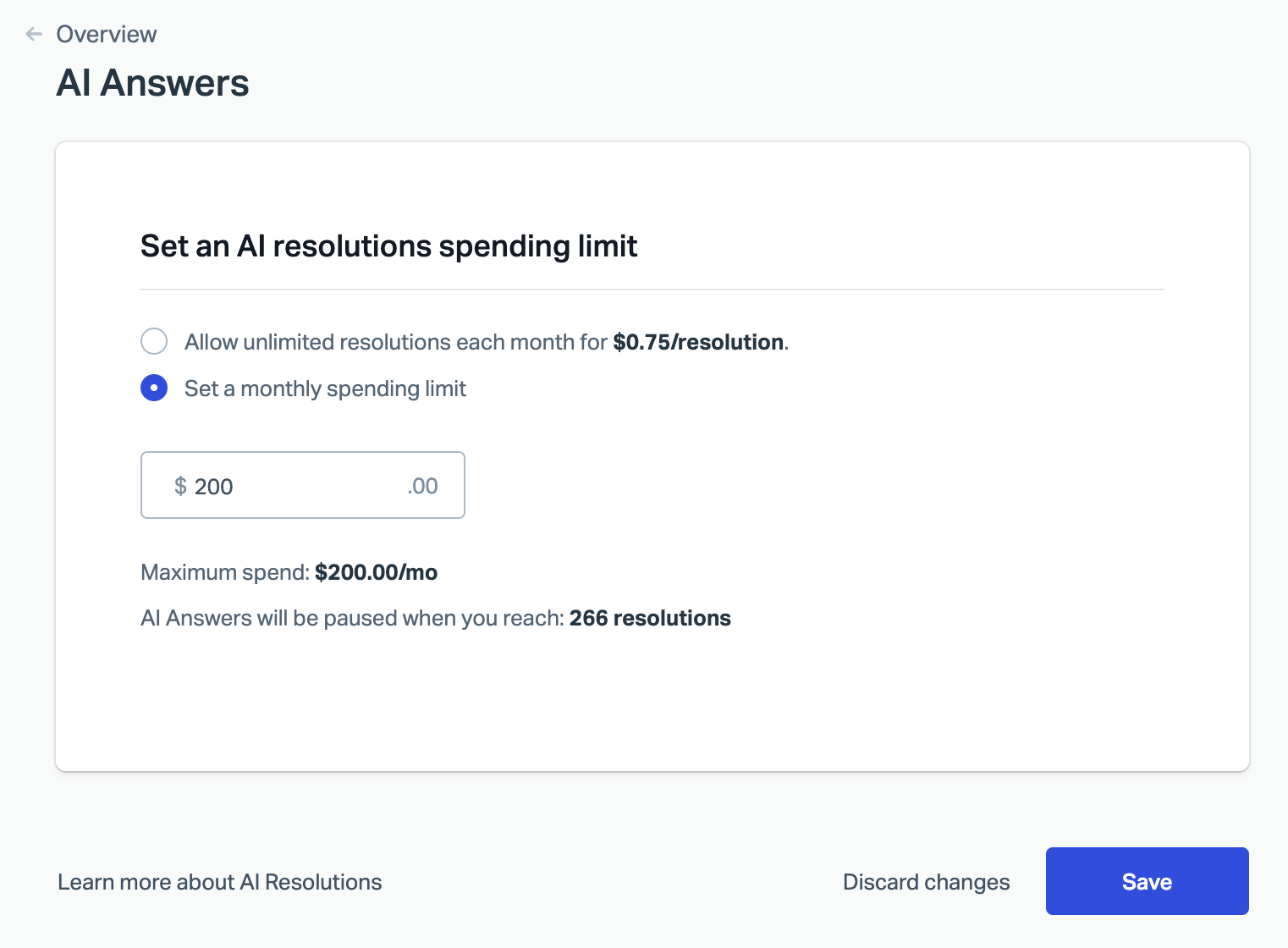
What happens when you reach the spending limit
AI Answers will be disabled in your Beacon until the next cycle or until you raise the limit.
Beacon will automatically switch to another support option according to the Beacon mode settings.
Beacon will switch to the mode you've set at Manage > Beacons > [Choose your Beacon] > Edit Beacon > Docs.

- Self service: Beacon opens in the Answers screen, and it’s not possible to move to Ask without interacting with the content. The customer must run a search, or open a help article and leave a negative rating, and contact options will then appear.
- Neutral: Beacon will open to either Answers showing the Ask option at the top, or the Ask screen, depending on your Beacon configuration.
Update a monthly spending limit
Update your spending limit at any time. If you increase the limit above your current usage, the change will take effect within an hour.
Note: If you lower your limit to an amount below your current usage, the change will apply starting with your next billing cycle. This functionality may not be available in all accounts yet.