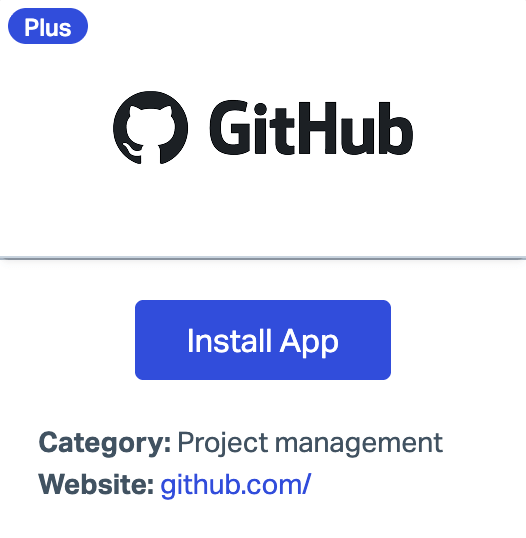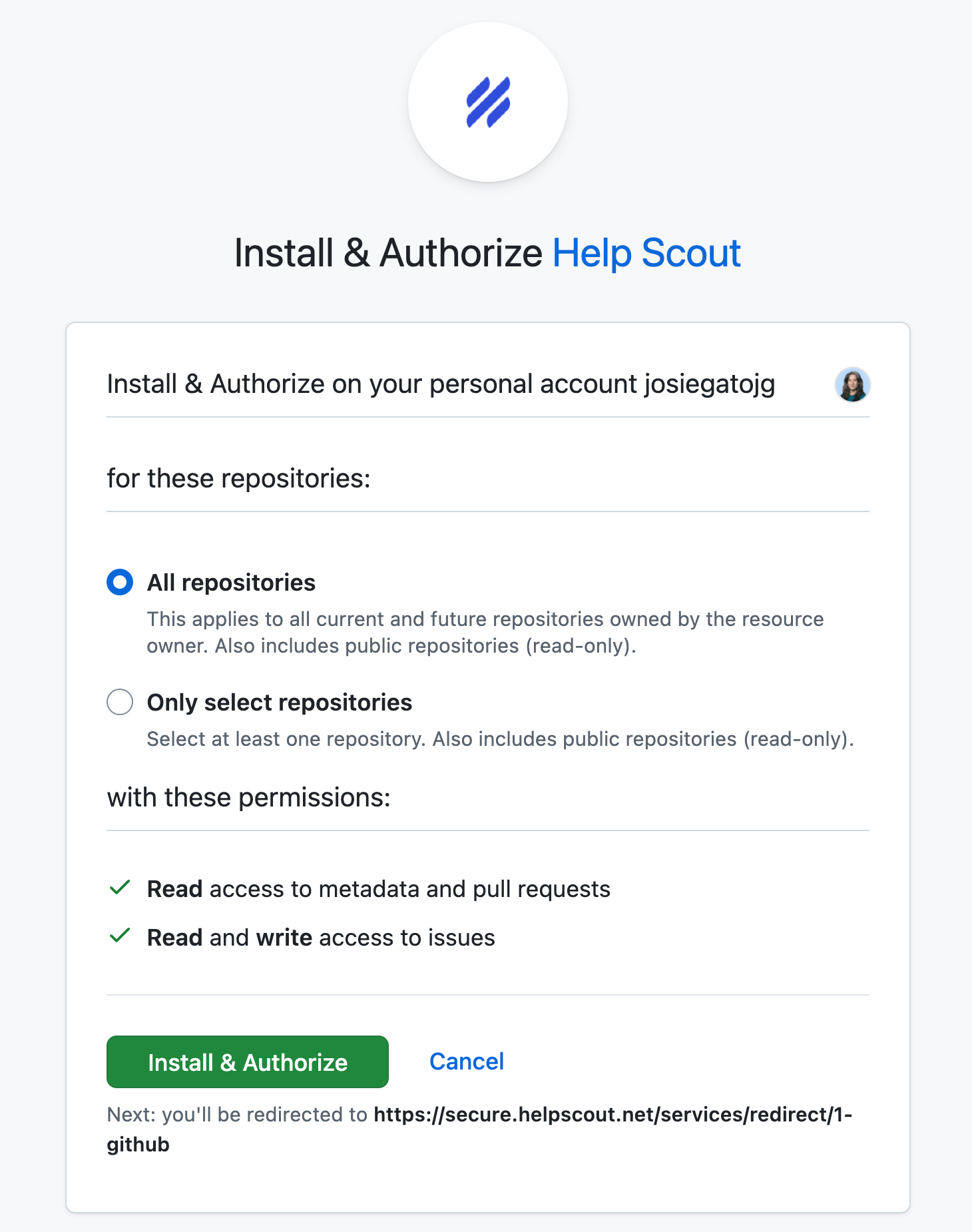Connect GitHub With Help Scout to Link Conversations to Issues
Link customer conversations to development issues in a snap, whether you're squashing bugs, gathering feedback, or keeping everyone on the same page. This guide will show you how to connect Help Scout with GitHub for smoother teamwork and next-level efficiency.
In this article
| Permissions & Plans Access | |
|---|---|
| Plans With Access | Plus and Pro |
| User Roles and Permissions | Access API permission needed to install |
Overview
The GitHub integration allows your team to quickly search for relevant issues and attach them to conversations in Help Scout right from the sidebar.
Activation Instructions
Before You Begin
We recommend being signed into Help Scout and GitHub in the same browser session before you start.
- Your Help Scout user must have the Access API permission. More about Help Scout permissions here: User Roles and Permissions
- Your GitHub user must have access to the repository you want to link conversations to. Some organizations may require the account owner to approve the app. More on Github permissions in their help: Who can install GitHub Apps and authorize OAuth apps?
Head to Manage > Apps > GitHub in Help Scout. Click Install App in the left sidebar.
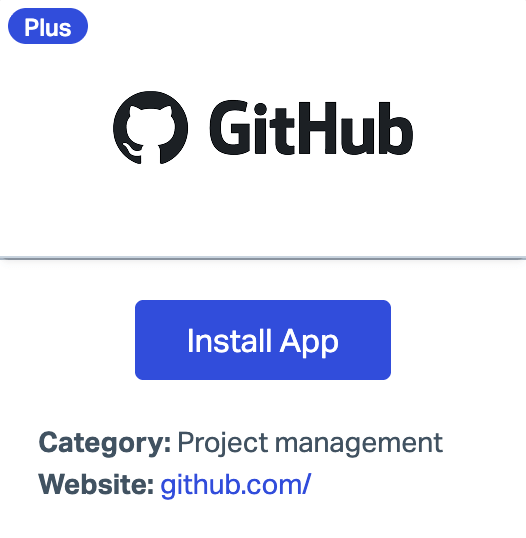
Log in to GitHub if you haven't already, then choose to give access to all repositories the user owns or select only specific repositories. Click Install & Authorize to continue.
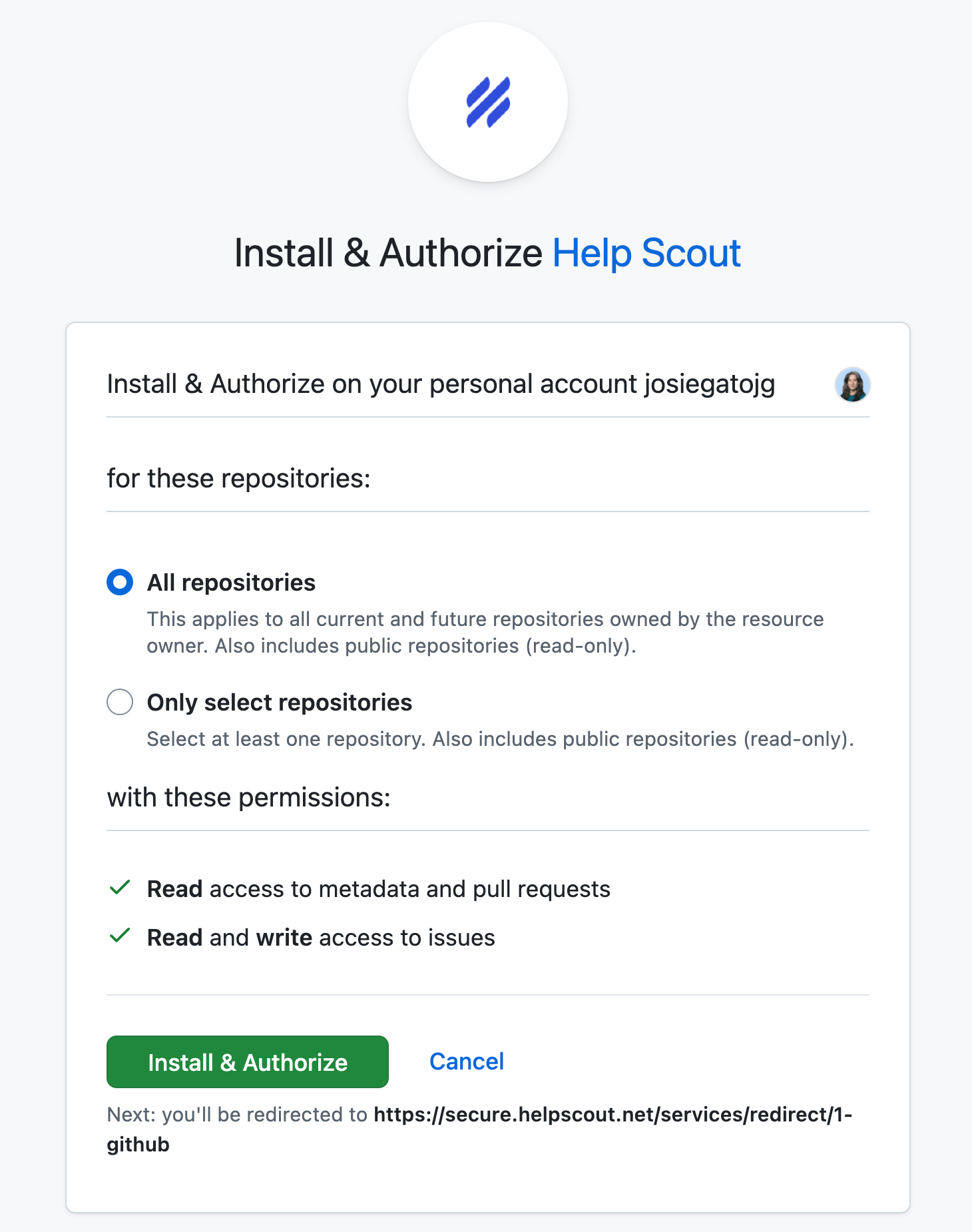
Select the Help Scout Inboxes where you want GitHub to be available in the sidebar in conversations.

How It Works
After you install the app, you will see GitHub appear in the sidebar on each of your conversations.

Click Link an issue to search for or create a new GitHub issue.
GitHub qualifiers are valid in the search field to narrow your search. See GitHub's help here on those options: Searching issues and pull requests

Hover over any item in the search results to find a quick Link button, or click the issue card to view the full details of the issue, then click Link Issue to link to the conversation.

Click Create new issue if there are no matching results.
Fill in the required fields to create a new GitHub issue right from the sidebar.
Click Create issue when you're done to create a new issue in GitHub and attach it to your conversation.

Hover over any already-linked issue to find the Unlink button to remove it.