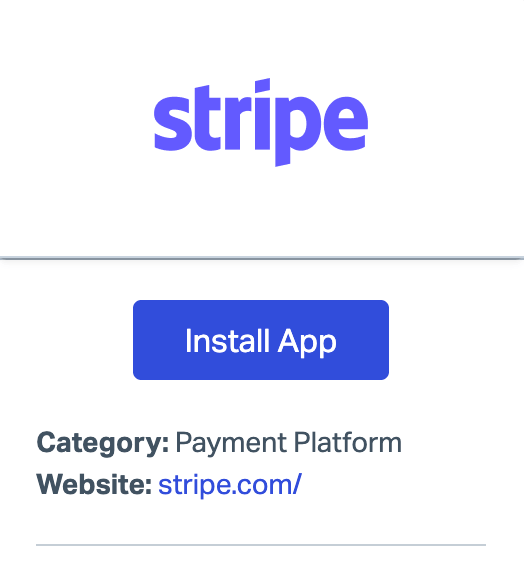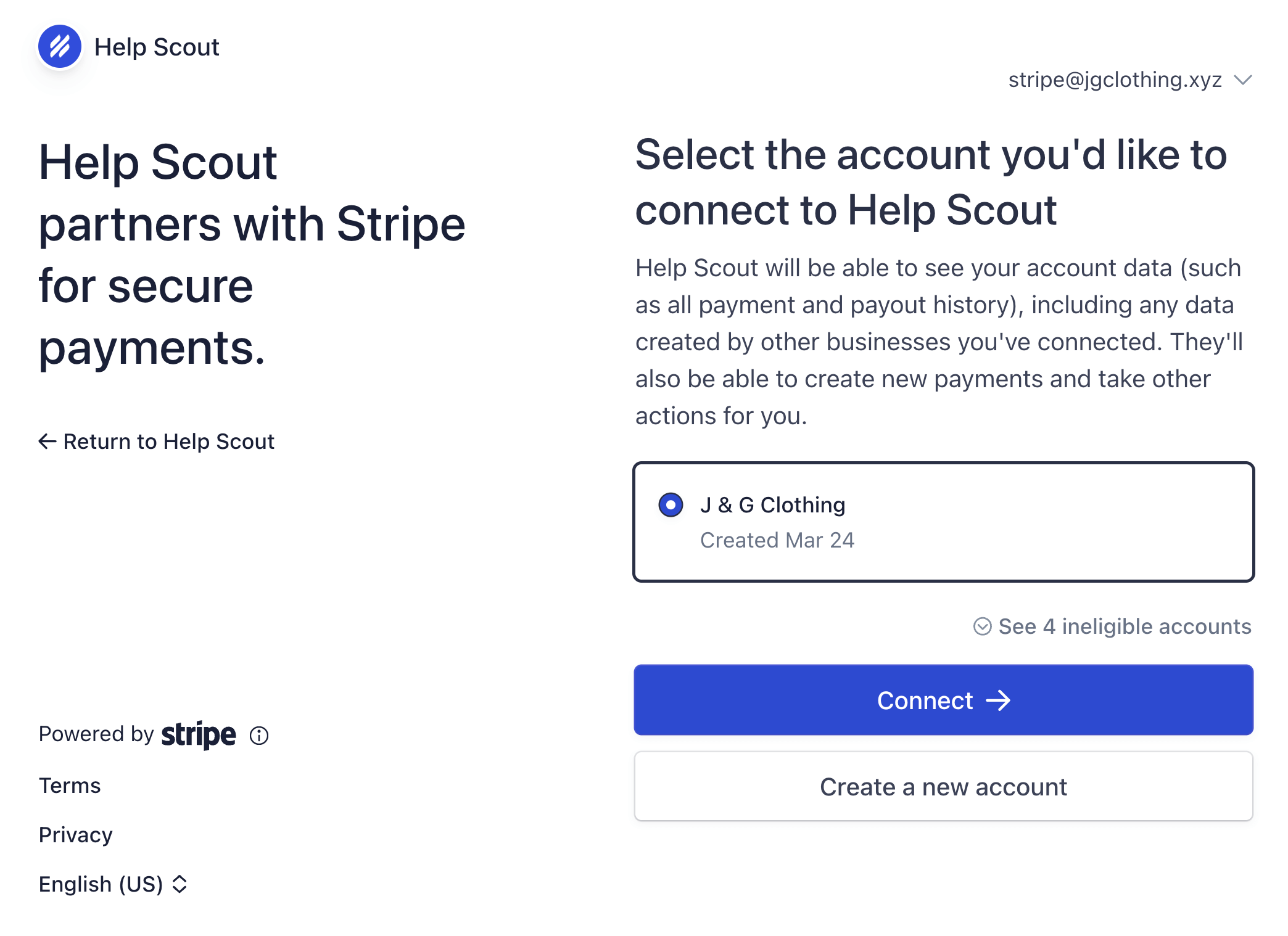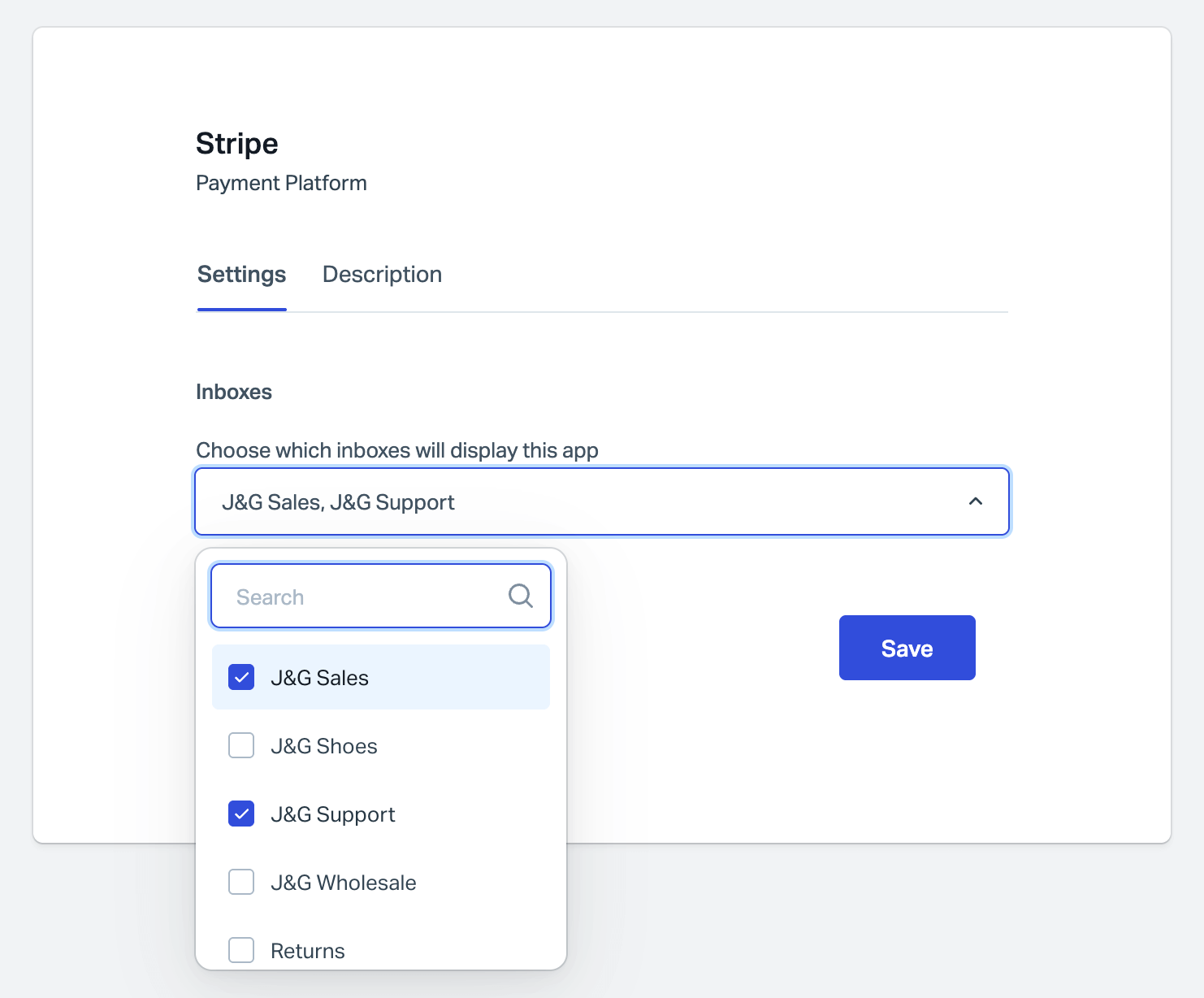Connect Stripe With Help Scout to View Details in the Sidebar
Stripe is a payment processing platform that allows businesses to accept payments from customers online. With the Stripe + Help Scout integration, you can manage subscriptions and payments without leaving the conversation. Say goodbye to switching tabs and logging into separate tools to support your customers.
With the Stripe app you'll be able to do the following from the sidebar in Help Scout when the customer:
- View subscriptions with any status (active, canceled, etc.)
- Create and share Stripe self-service customer portal links with customers
- Create a subscription
- View recent invoices and payments with direct links to Stripe
- Issue full or partial refunds
The sidebar app will show data for all Stripe accounts associated with the email address of the customer in the conversation, allowing Help Scout users to toggle between Stripe accounts if the email address matches more than one.
The Stripe app is available for all Help Scout plans.

In this article
Activation Instructions
Before you begin:
- Your Stripe user must have admin-level or above permissions to complete the install. You can read more about Stripe's admin user roles and permissions here: Stripe — User roles: Admin.
- Your Help Scout user must have the Access API permission to access the install in Help Scout. See User Roles and Permissions for help.
You will need to work with someone in your organization with the permissions needed to complete the install if you do not have them on your own accounts.
We recommend that you are signed into the Stripe account you would like to connect in the same web browser session before starting.
Head to Manage > Apps > Stripe in Help Scout. Click Install App.
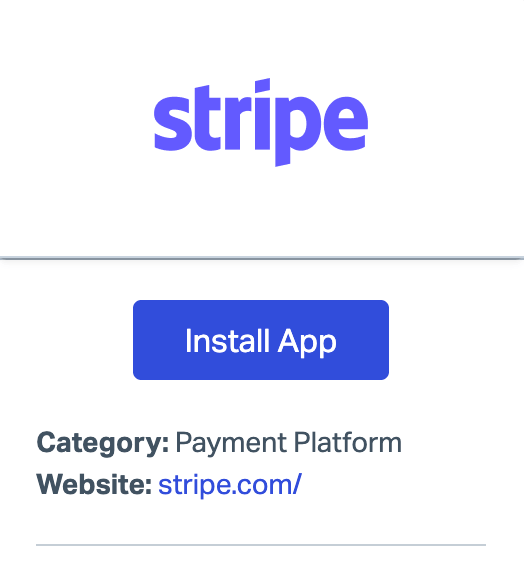
Sign in to Stripe, select your account, and click Connect →.
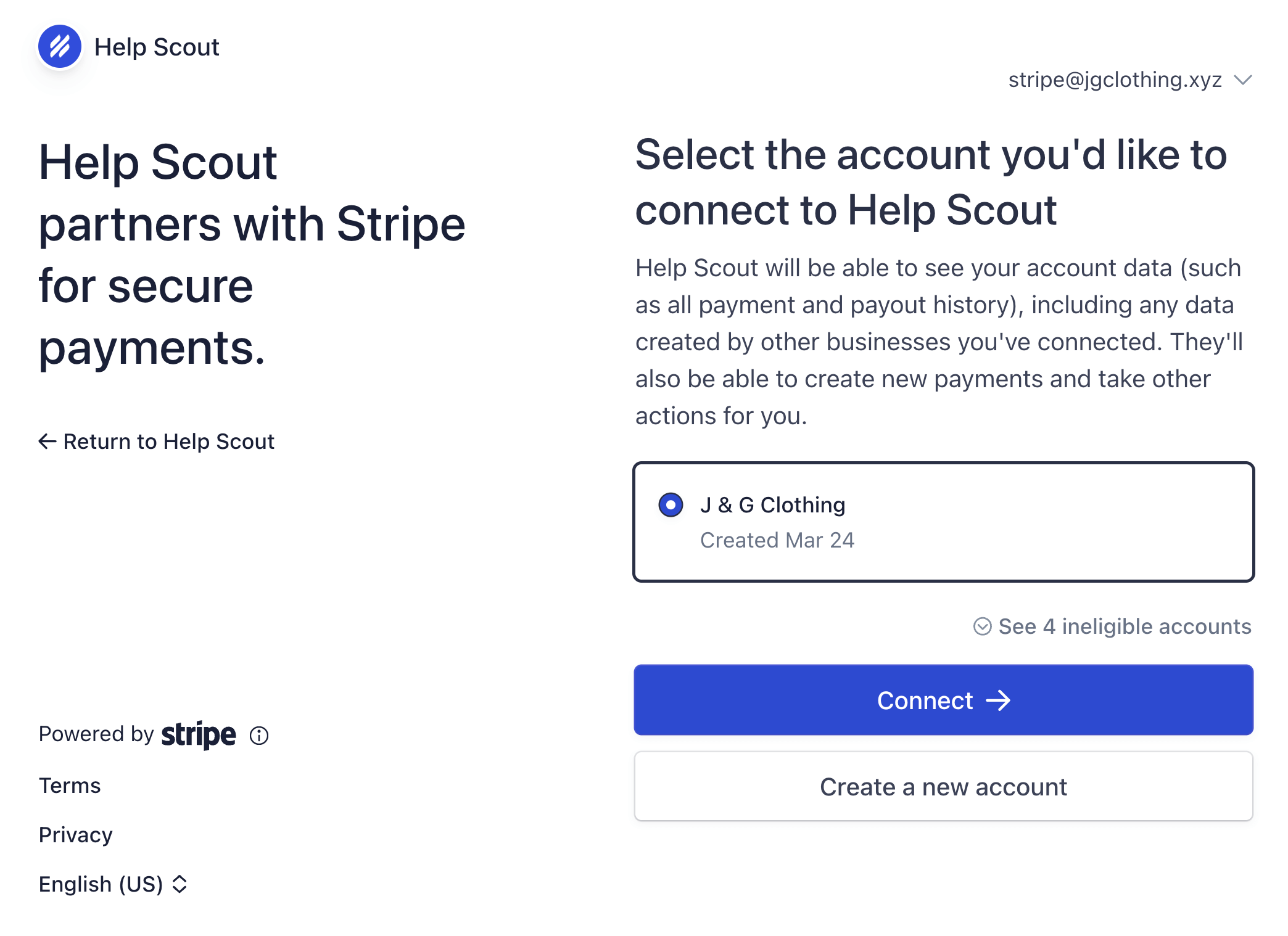
Choose the Inbox(es) where you want the Stripe sidebar app to appear. Click Save.
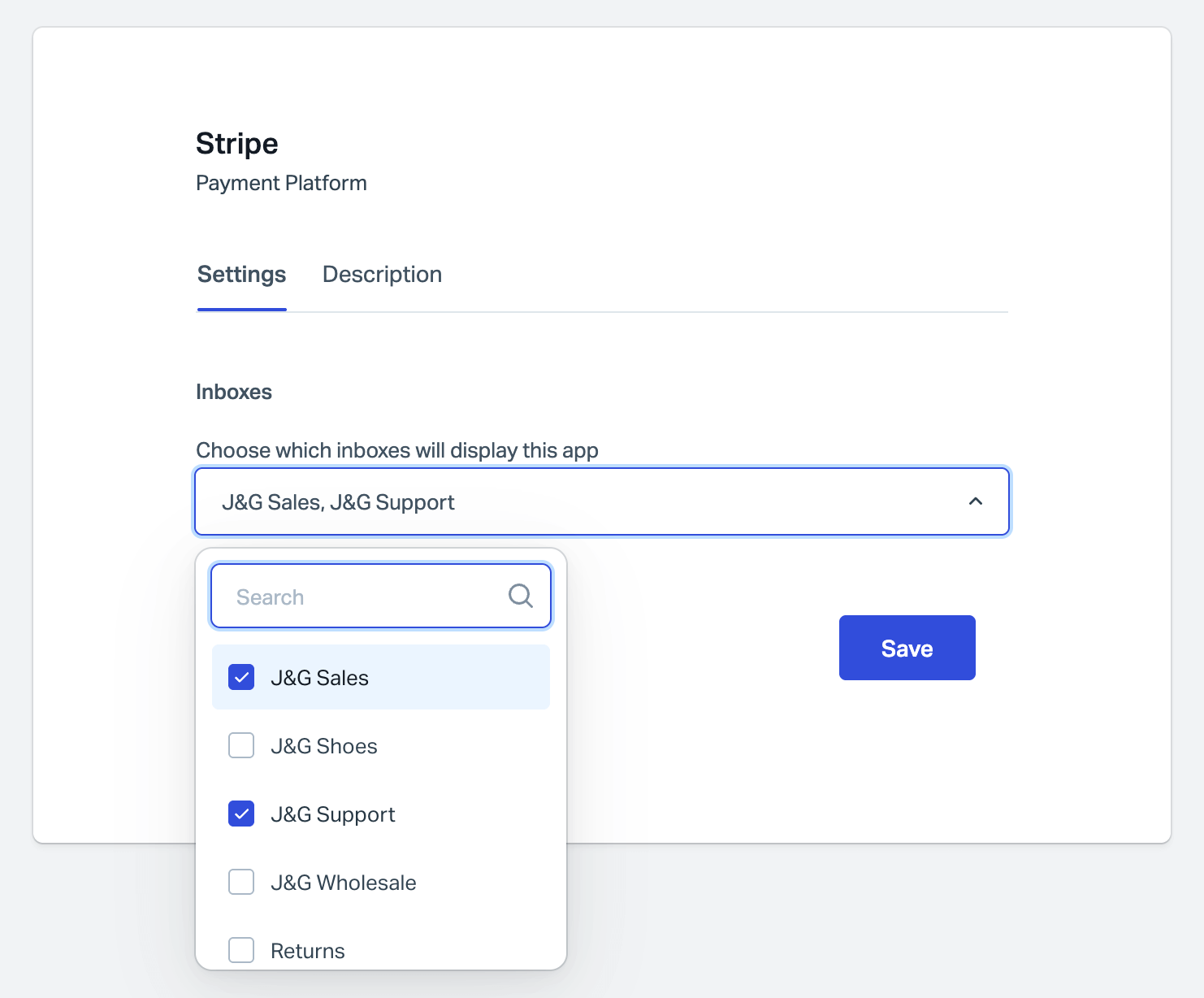
Uninstall Stripe Integration
Head to Manage > Apps > Stripe in Help Scout. Click Uninstall App.