Categorize Incoming Email
Sometimes as people who work with customers, we may take one look at our inbox and instantly feel overwhelmed. Fifty new emails came in since the last time we looked and we have no idea what they might be about, what sort of priority there might be, or if anything should be quickly redirected to a different person or team.
Not being able to quickly scan your inbox and identify exactly what customers you need to take care of in that moment can not only be a huge time waste, but can also put a lot of emotional labor on yourself and the team to have to make deeper decisions more frequently.
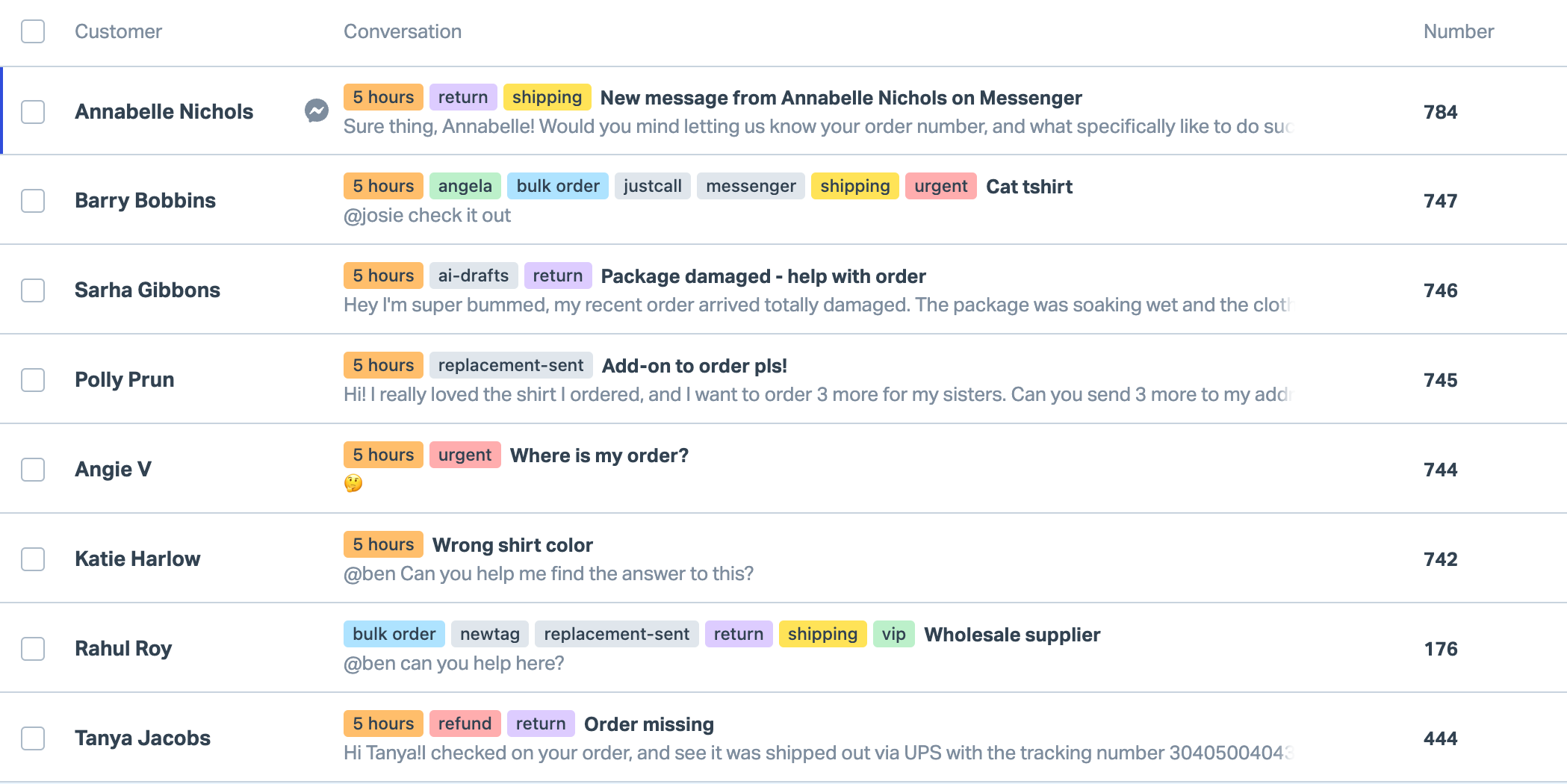
Inside Help Scout you can use tags to categorize and even prioritize emails that come into your inbox. Tags give you a great visualization from the moment you open your inbox to help you make those decisions quicker and easier, leaving you extra brainpower to devote to your customers.
Categorizing your emails, either manually or in conjunction with an automation (what we call workflows), can help boost your team’s productivity and allow them to use deeper decision making energy on customers instead of inbox maintenance.
Tag Ideas
Let’s take a look at some of the more popular ways people tags their emails to categorize them. Breaking these down by different business types, this may spur on some ideas on how tags can best help you.
Software
- Urgent
- VIP
- Billing
- Refund
- iOS/Android [operating system]
- Bug
E-Commerce
- Sales
- Amazon Sale
- Out of Stock
- Refund/Return/Exchange
- [Product name]
- Tracking
Education
- Financial Aid
- [Student location]
- Scholarship
- Facilities
- Waitlist
Healthcare
- Appointment
- Insurance
- Follow up
- Reschedule
- Cancellation
No matter how you decide to use tags to categorize conversations from your customers, they can serve two really other useful purposes inside Help Scout: to search and to report.
Search in Help Scout allows you access to every single email or social media conversation you have had with your customers, and tags make them that much easier to find. Imagine you were responding to a tricky refund request, and wanted to see how a teammate of yours may have replied to that in the past. You can search for all previous conversations that have that specific refund tag, and in a matter of seconds see those previous responses.

If you need to break down your reporting in any way, tags and reporting views can make really tedious work happen instantly. No more will you need to manually go back through previous emails to count by hand how many issues you've had around a specific problem. As long as you have been using tags, you can filter any report down by those tags in just seconds to get an accurate picture of your issues in any timeframe.

Other Resources
Tags work best with workflows, which you can set up in your account to automatically add tags to emails that meet a certain criteria. Add tags based on keywords in the subject line or body of an email, after an email has been waiting a certain amount of time to get a response from your team, or based on the sender of the email.