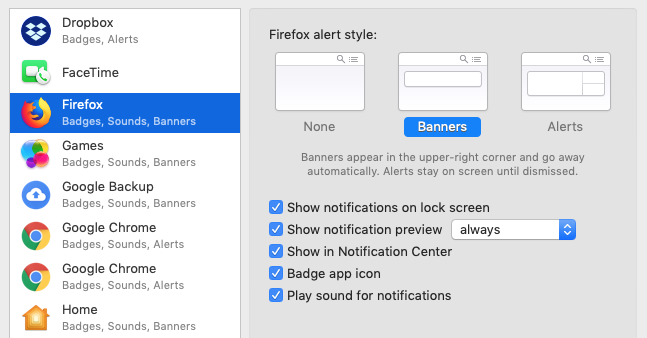About Chat Notifications
Notifications help you stay on top of new chats as you continue your work in other areas of Help Scout.
In this article
In-app Notifications
- A new chat message arrives.
- Someone assigns a new chat to you.
- A new message is received in an ongoing, active chat that you're assigned to.
If you’re already looking at the User chat interface, you won’t see the notifications. Click the View link in the notification, and we’ll take you right to the chat. It is not possible to disable in-app notifications.

Browser Notifications

- A new chat message arrives.
- When someone assigns a new chat to you.
- A new message is received in an ongoing, active chat that you're assigned to.
Update your Help Scout notification settings for chat on the Notifications tab of your Profile page to receive browser notifications. The boxes for browser notifications will not be selectable unless your browser settings allow Help Scout to send notifications.
Below are links to some browser specific help for their notifications.
If you're using the latest version of Edge on Windows, copy and paste this into your address bar to reach the notifications settings and add https://secure.helpscout.net:443 to the Allow list you find there.
edge://settings/content/notifications
Note: On Windows, Chrome browser notifications are sent through Windows notifications. Make sure your Windows Notification & actions settings allow Chrome to send notifications in addition to the browser settings.
Sound Notification Troubleshooting
So many browsers, so many notification settings. Here are some browser-specific things you might want to know about sound notifications.
Chrome and Edge
Chrome and Edge won't need much in terms of settings updates, as long as you've allowed Help Scout to send notifications, as mentioned above. However, you won't hear sound notifications until you've interacted with a tab. That means you've got to open Help Scout and click a link, or manually refresh the page. Once you've done that, you should hear the sound notifications while working in Help Scout.
Firefox
If you're hearing too many sounds, you might want to disable the default Firefox notification sound.
Hit the Apple icon in the main toolbar, then select System Preferences... from the dropdown menu.

Select Notifications, then scroll down and select Firefox. Uncheck the Play sound for notifications option and you're good to go. You'll still hear the Help Scout sound notifications, but you won't hear the double Firefox notification any more when new chat messages arrive.
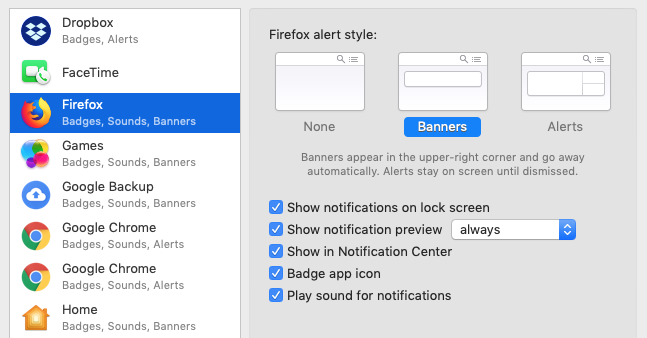
Safari
Safari has special auto-play settings that you need to tweak if you're not hearing notification sounds. Open Safari, then from the main toolbar:
Select Safari → Preferences → Websites → Auto-Play.

In the dropdown menu next to secure.helpcsout.net, select the Allow All Auto-Play option.

Slack Notifications
Our Slack integration has options to receive notifications of each new chat session and/or each individual chat message that's received in Beacon. Check out Connect Slack With Help Scout: Get Notifications in Slack for more information on setting up that integration.
Common Questions
Can I be notified of new chats on my mobile device?
You can connect with Slack to receive notifications within your Slack mobile app! Head to Connect Slack With Help Scout: Get Notifications in Slack to get started. The Help Scout mobile apps do not interact with chat at this time.
How can I customize the sound notification?
You may be able to find an extension for your browser that allows you to customize sound notifications that will override our default or play another customized sound alongside the notification from Help Scout. We do not offer the option to customize the sound that Help Scout sends.