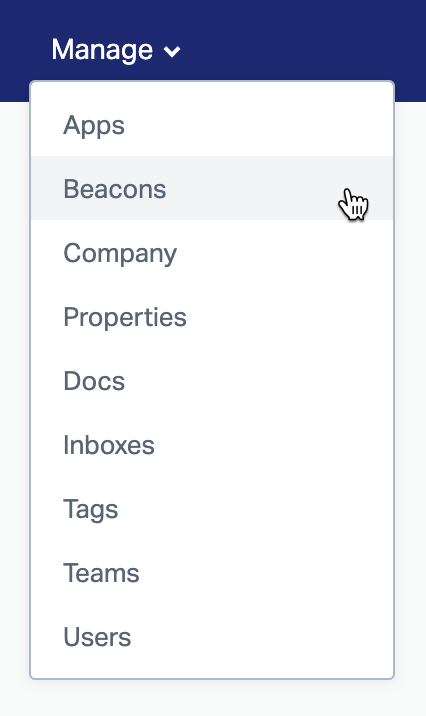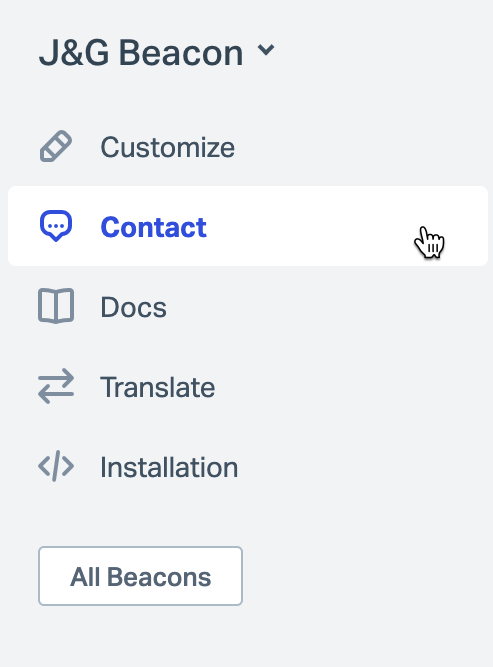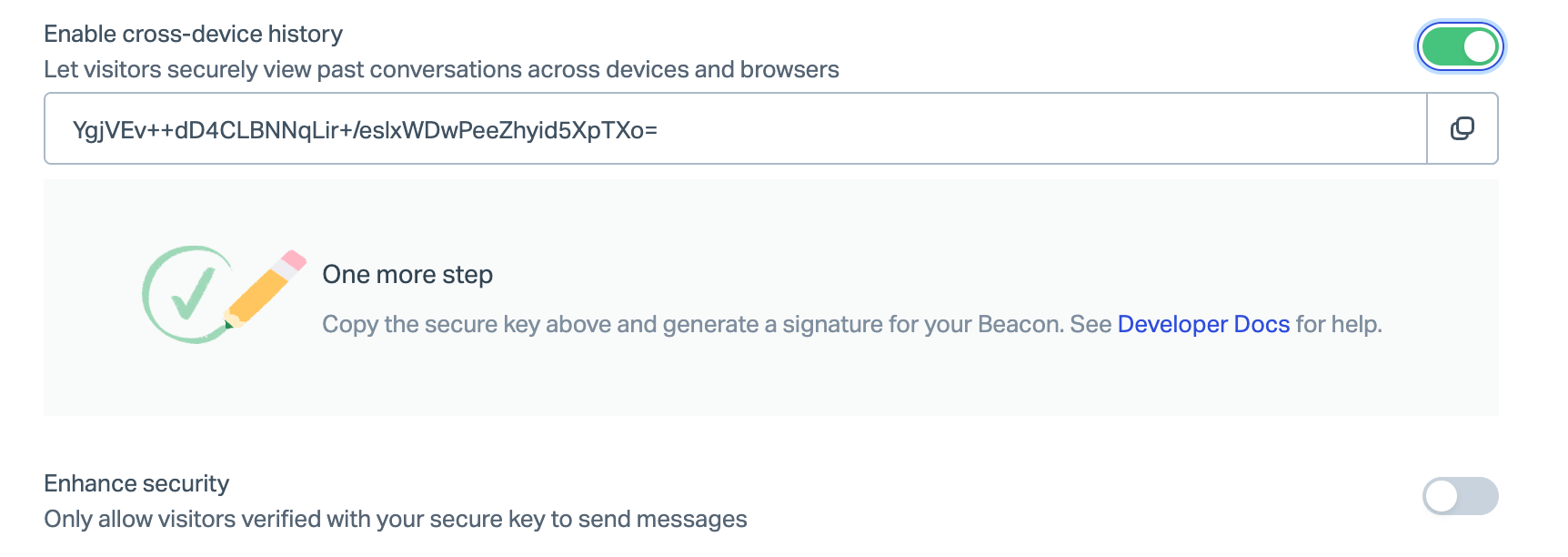Beacon Cross-device History Security Options
Customers can see their support history in Beacon. The history will show under Previous Conversations on the Ask tab of your Beacon when available.
What shows in the history will depend on the cross-device history security setting of your Beacon. Disable cross-device history and customers will be able to view the previous conversations they've had with you from that specific browser and device only. They won't see the history if they clear their cache, use a different browser, or use another device.
Enable the cross-device history security setting to use Secure Mode for your Beacon to allow customers to see all of their support history securely across multiple devices and browser sessions.
About Secure Mode
Customers can securely see their support history on any device or browser with Secure Mode. This works by using a combination of the customer's name, email address, and a signature which is kept secret on the server side. It prevents anyone from impersonating the customer and protects their history as the customer is securely authenticated.
Implementing Secure Mode requires custom coding work by your team and there are a couple of code snippets for some of the most popular server-side languages to help them started in our developer documentation. Point your team here:
Secure Mode
You will need to generate a secure key in Beacon settings for your developer team to create the signature.
Generate Your Secure Key
Help Scout creates a secure key that is unique to each Beacon. To find your secure key:
1. Head to Manage > Beacons.
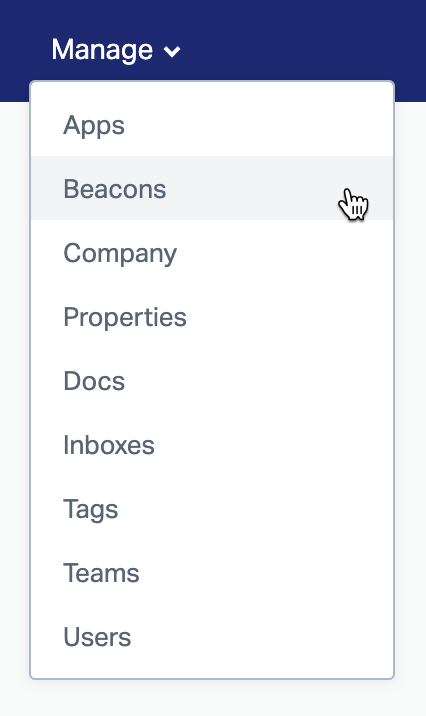
2. Select the Beacon you want to edit, then click Contact in the left sidebar.
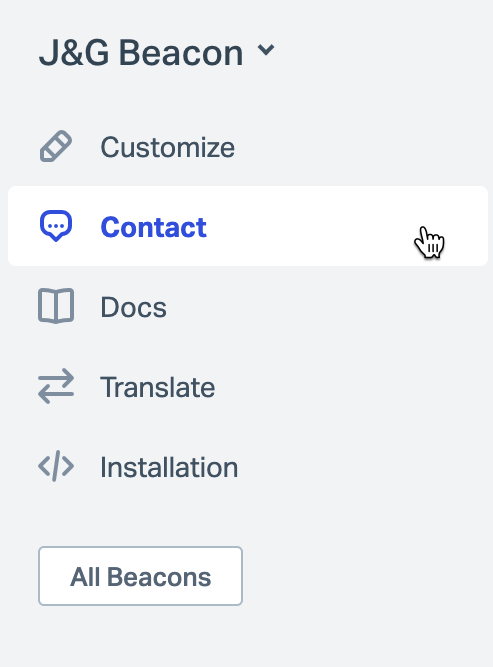
3. Find the Enable cross-device history setting under the Contact Form section. Toggle this setting on to reveal the key. Choose Enhance Security to allow only visitors who are verified with the key to be able to send messages or chats.
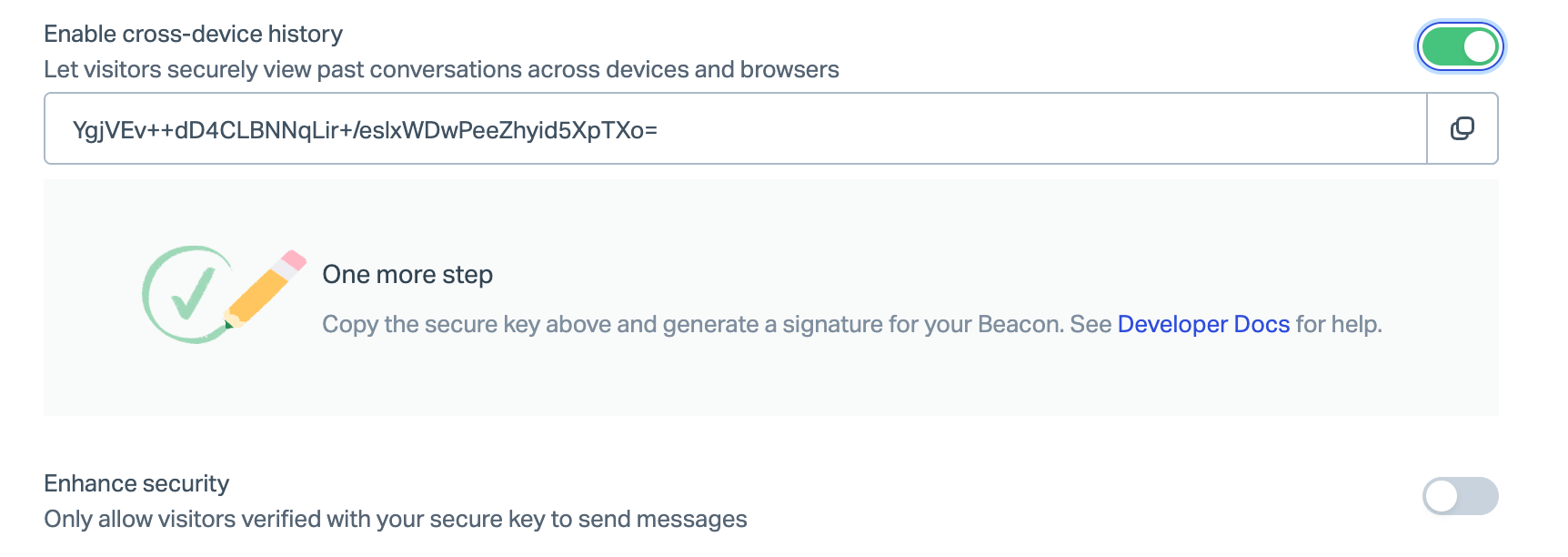
4. Click Save to save your settings and key.
Scroll down this same page and find the red link to Regenerate key if you ever need to create a new one for any reason.